- Nov 18, 2020
- 18
- 0
- 0
USB OTG Checker app shows my Motorola G7 Power is compatible with OTG but when I connect an OTG cable which is known to be good and a USB stick, phone does not want to know. Any ideas please folks?
If you go to internal storage do you see it visible the USB connected? I'm not a fan of cheap cables they can be problematicThank you. It's a cheapo cable off Ebay but I've checked it's good by plugging it into my wife's Chromebook.
Strange , I usually use the USB to USB -C adapter when using a USB stick , maybe try adapter instead of a cable version?Yep. But all I get is "STORE N GO" with "Checking ..." underneath that. There's no change however long I wait for something to happen.
CORRECTION - it now says "Corrupted", although the same USB stick with the same OTG cable reads just fine on a Chromebook.
Welcome!Good idea. I'll get one and report back early next week. Thank you for your help.
When you go to file manager of your phone should see USB stick option next to internal storage , open that then long press any pictures there and choose move to say internal storage or make a file there in internal storage.Finally back to this after life got in the way, to report that I got one of the Samsung adaptors recommended above and it seems to work just fine. The problem now is I just can't crack the actual transfer of pictures from phone to USB stick. Nothing I've found so far online seems to apply, and I have no idea why!
The USB stick shows up in "Storage" now, so there's no problem there, and I get the options to "Explore" or "Eject". However, the pictures on my wife's phone are in "Photos", grouped by date of capture. The only options via the three dots top right are "Delete from device" or "Move to archive". How on earth do I actually select all and either copy or move them to the new folder now waiting for them on the USB stick?
Oh to have a grandchild or two around who could show me how to do all this stuff ...
You see a app called file manager? Most phones come with one .Oh dear ...
I don't seem to have "File Manager". When I search on the phone for it, I just get a choice of apps which are called variations on "File Manager". Do I need to instal one of those, or am I missing something here?
You see a app called file manager?
You don't have anything resemble this ?Nope. App search on "File Manager" says no apps found ...
Is there perhaps an app available which makes moving pictures between Android phones and USB sticks easy?
Anyways, I have to disappear right now. Back in no more than 30 minutes.
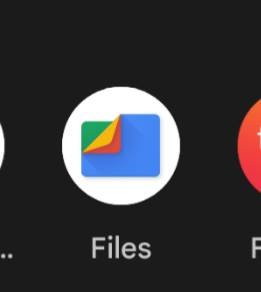
Check total commander if not back up to Google drive and you can move around from thereYep, we have "Files" - not "File Manager".
So ... I open "Files", then open the USB option as you said above, but the only pictures I can see are those in a folder on the USB stick. If instead I go to "Files", then tap "images", then "select all" , the only options I get are deselect all, add to favourites, move to safe folder and back up to google Drive.
I will check out that app called Total Commander and see if it will also move stuff in the direction I want i.e. phone to USB stick.

