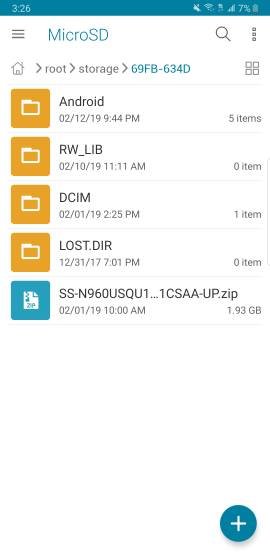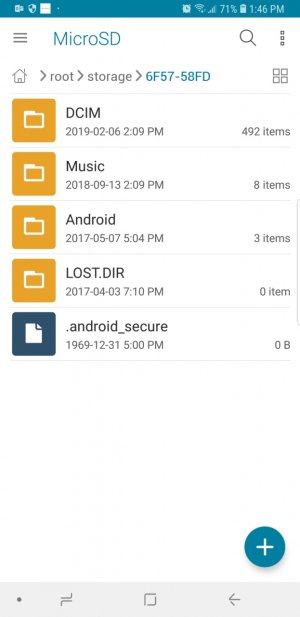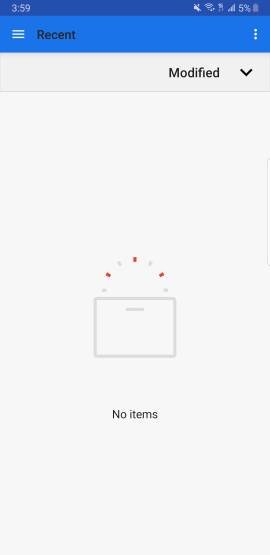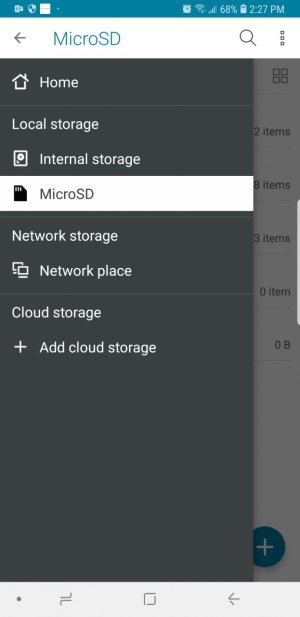Had to dig up this thread again because it was relevant to me and I hope to bring some closure to the topics in this thread that haven't been resolved:
1. Many third-party file manager apps can't directly write to the phone's SD card. Only Samsung's built-in File Manager is guaranteed to do that. Third-party apps used to be able to do it, but an Android OS update long ago has removed that capability, likely due to security. You can google "android file manager can't copy to sd card" and still see tons of people today asking why they can't write to SD. Sadly, most of the answers don't really say exactly why. My answer above is the right one, so please spread the word

.
Here is a developer of a file manager app who also had trouble gaining access to SD card.
2. As to why people just don't use Samsung's built-in File Manager app, that's because it doesn't have some features people need, such as wireless file transfer to a PC. I use an app called ASUSTek File Manager, which has been discontinued, but is still in my library and still works (
screenshot). It allows a PC to access the phone with a web interface via an http:// address. Some apps use an ftp:// address instead. These apps, again, can't write to an SD card, but have read/write access to the phone's internal storage and can read from an SD card. To write to an SD card, you have to first send the file to the phone's internal storage, use use Samsung's built-in File Manager to copy or move it to the SD card. That is inconvenient, of course, if you do it a lot. That's why nowadays, with phones that have 128GB to 512GB internal storage, my SD card is used much less and is mainly for storing things I don't often use.
3. Minor point here. I once used the same file manager app the OP used and saw the same confusing instructions on how to give permission to access the SD. The app I screenshotted above also had this same confusing screen. These apps were made when such an action was still possible for third-party apps. As I said in (1) above, this is no longer possible.