Hi all
I have note 10.1 2014, and I dont get the productivity tools on snote at all. I tried changing the default template to blank, but the tool icon didnot appear. I tried what Chris brennan1 suggested, and the box appeared, but i would rather have that appear in the tool box. Any suggestions?
The attached screenshot is what I get in my snote.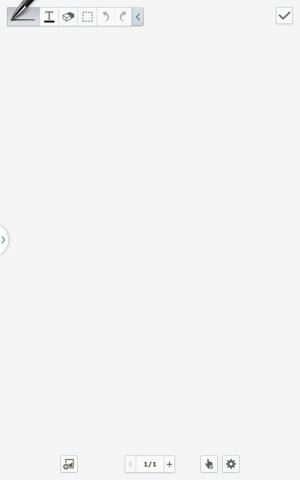
thanks
I have note 10.1 2014, and I dont get the productivity tools on snote at all. I tried changing the default template to blank, but the tool icon didnot appear. I tried what Chris brennan1 suggested, and the box appeared, but i would rather have that appear in the tool box. Any suggestions?
The attached screenshot is what I get in my snote.
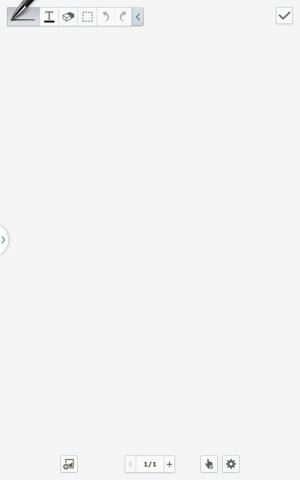
thanks
Last edited:

