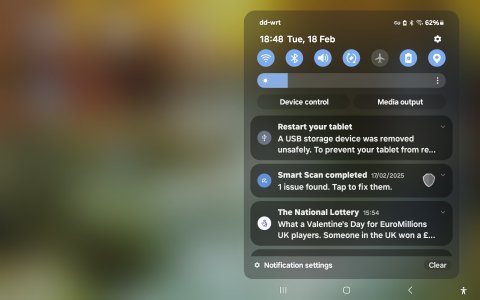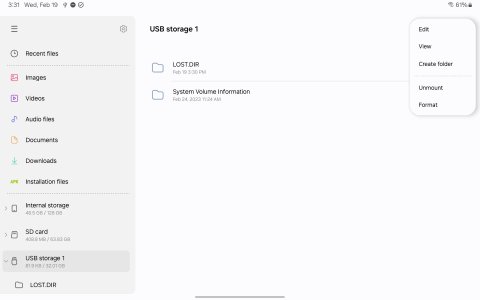- Jan 20, 2024
- 34
- 8
- 8
How do you safely remove a usb stick from a galaxy A9 tablet.
I have searched online for info, but nothing offered works, the pull down menu does not show any usb mass storage device , within the settings - device care - storage there is no listing for any mass storage device to unmount. What am I missing? Some help and advice please
Many thanks
I have searched online for info, but nothing offered works, the pull down menu does not show any usb mass storage device , within the settings - device care - storage there is no listing for any mass storage device to unmount. What am I missing? Some help and advice please
Many thanks