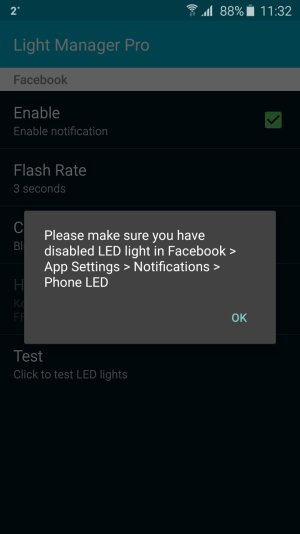Lightflow Legacy seems to be working fine for me now, with AOD on, after following all the steps recommended on their web site. If you just install it, and expect it to work, you'll be disappointed. Here's what I did, IIRC:
1. Download an install the regular paid version. Don't bother to set up any notifications.
2. Download an install Legacy. It will alert you that you need to disable, but not delete, the full version, and offer to disable it for you. This is NOT the same as disabling an app in the application manager. Don't disable it there.
3. At some point, it will prompt to to enable the Samsung workaround. Choose that setting.
4. In the phone settings, go to Lock screen and security / Other security settings / Device administrators. Make sure Light Flow Legacy is turned on.
5. In device Settings, go to Accessibility, scroll all the way down, and make sure Light Flow Legacy in On. (Not sure if this is really necessary, but it's working with this enabled, and it won't hurt anything).
6. Back to Lightflow Legacy: In General settings, check (or make sure these are checked): Enable Light Flow, Snow LED in Priority Mode, Accessibility check.
7. Go to Lightflow Legacy and set up your notifications.
For some apps you'll need to check the Switch screen on and Wake screen when in pocket options to get notifications to work. To minimize the impact of this, set Screen on length to 0.3 seconds. I don't even notice the screen flash
7b. Apps I know require these settings include Gmail, E-mail (Samsung's app),
8. For the built-in SMS app,
if you have problems, uncheck the boxes for Monitor SMS Conversations, and check the option for Monitor notification bar.
9. Finally, go back to device Settings, choose Notifications, click Advanced, scroll down to Light Flow (
not Legacy), and and turn off notifications.
So far, everything seems to be working for me. If you set up notifications for an app and just get the regular Blue LED instead of what you've programmed, follow step 7 for that app.
I am getting the appropriate color notifications with the screen off. I do not recall having to disable the "always on" setting. The only thing I noticed since I originally posted was that there is no notification for the stock email app, although I expect that will be corrected shortly.
There is on mine. It shows up in the Notification settings list as "E-mail." If you don't see it, tap the + icon and see if it's in the list of additional apps.