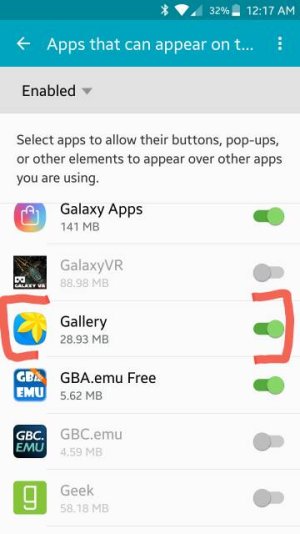My phone has suddenly started displaying a pop-up message saying: "Screen overlay detected To change this permission setting,you first have to turn off the screen overlay from Settings >Apps
On my phone, there seems to be no option in Settings to generally turn off screen overlay. I have switched ALL apps off individually manually including system apps but the error message still keeps appearing for many apps - including "Gallery".
Is there a sure fire method for resolving this?
On my phone, there seems to be no option in Settings to generally turn off screen overlay. I have switched ALL apps off individually manually including system apps but the error message still keeps appearing for many apps - including "Gallery".
Is there a sure fire method for resolving this?