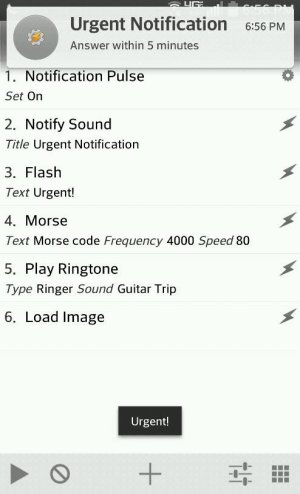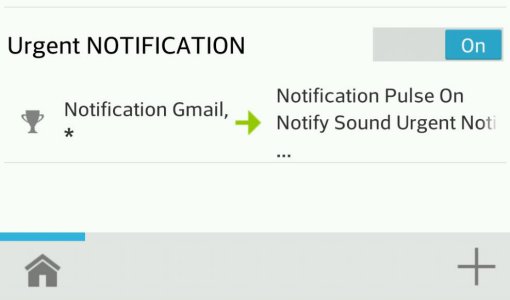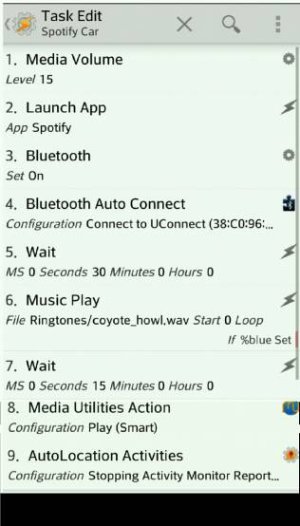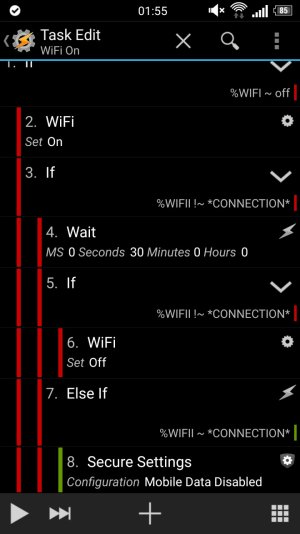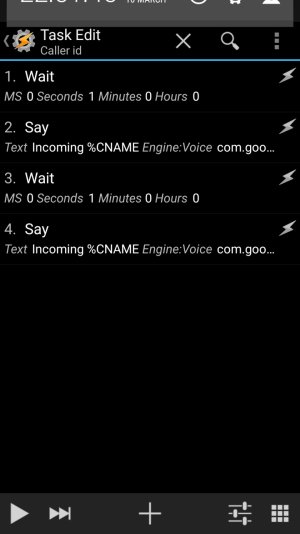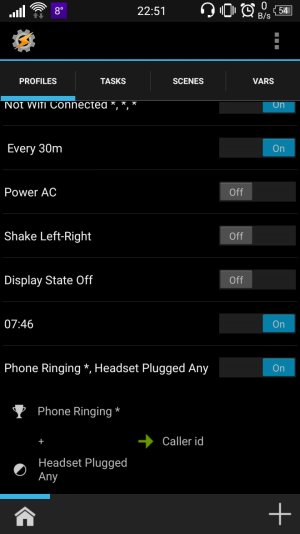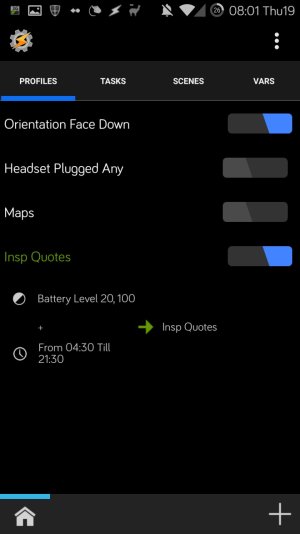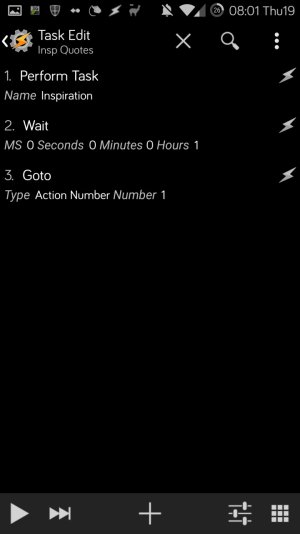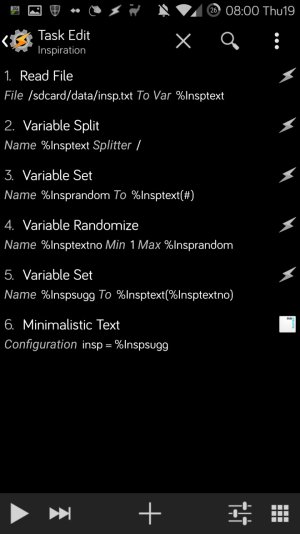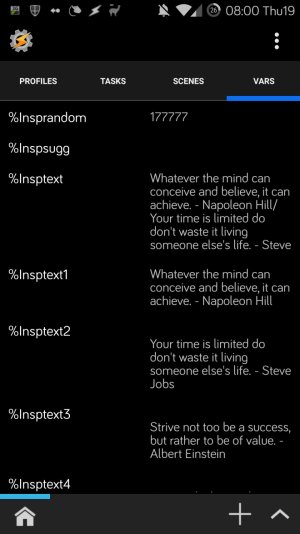mbryanr
Well-known member
- Oct 19, 2011
- 286
- 0
- 0
Can someone help me set up a couple profiles. I have an App that I is for work which sends me a "notification" and I have 5 minutes to reply. The problem is if I am on a call, the phone doesn't make the notification noise, so I miss the reply time frame. Is there anyway to set it up so the notification tone plays while I'm on a call, and maybe make the screen flash or something too?
I created something that works for this, still working on a screen flash, gotta believe that there is an app for it. Flash notifications 2 should work outside of Tasker. I am thinking of alternating loading two images that will work for the flash portion without an app.
The Tasker profile did require
Autonotification installed as well. You can see the test profile screen shot. I set it up with Gmail as the app for test purposes only. It can also be configured to only run when you are on a call.
Attachments
Last edited: