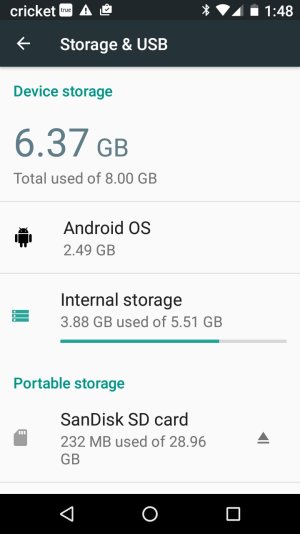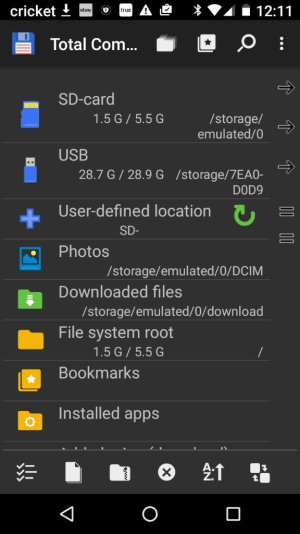I've set my camera to save pictures onto my SD card, yet everything seems to be saved on internal storage rather than the SD card. How can I make sure everything I download goes to my SD card and transfer photos from internal storage to my SD card? Also, when I attempt to delete photos from internal storage I get a message that says "unable to delete some documents." I'd like to get rid of files on internal storage, so please help me with the steps to take. I must have figured out how to transfer photos in the past, as some of my photos are stored on my SD card. I don't want to lose those photos. Thank you.
When I use ES File Explorer, it shows most of my photos as duplicates, with one filed under DCIM/camera and the other filed under just camera, but it doesn't state whether the files are on the SD card or internal storage. ES File Explorer allows me to delete unwanted files, but I don't want to delete the wrong one. How can I differentiate where the files are located?
After playing with ES File Explorer, photos appear both on internal storage and SD card. I'm not sure if they are just on the SD card (which may be listed as internal storage). Also, how do I set up downloads to always download to the SD card?
When I use ES File Explorer, it shows most of my photos as duplicates, with one filed under DCIM/camera and the other filed under just camera, but it doesn't state whether the files are on the SD card or internal storage. ES File Explorer allows me to delete unwanted files, but I don't want to delete the wrong one. How can I differentiate where the files are located?
After playing with ES File Explorer, photos appear both on internal storage and SD card. I'm not sure if they are just on the SD card (which may be listed as internal storage). Also, how do I set up downloads to always download to the SD card?
Last edited: