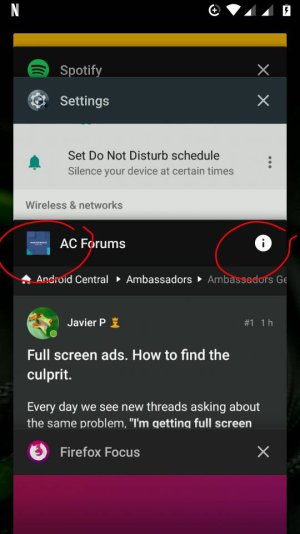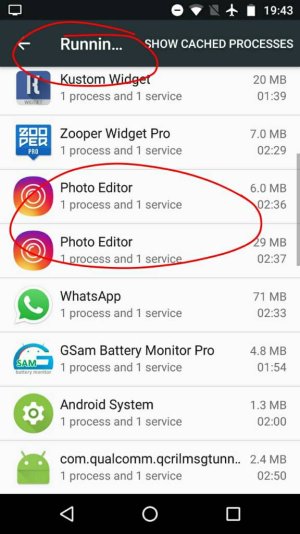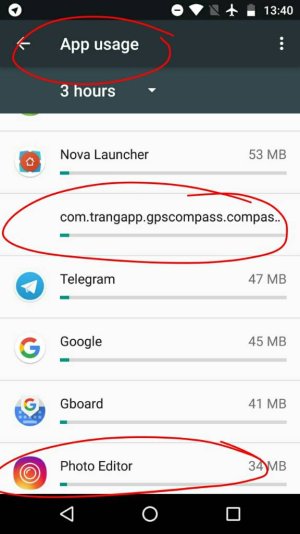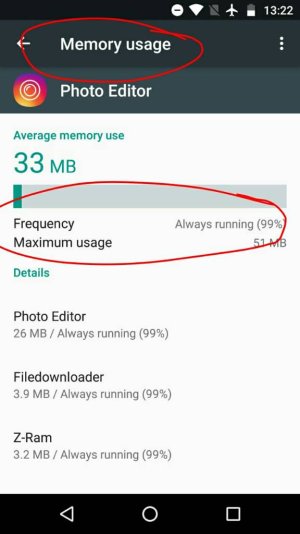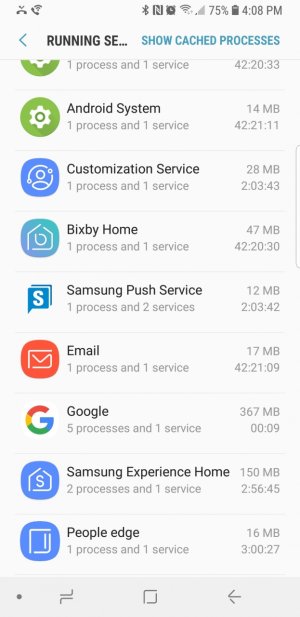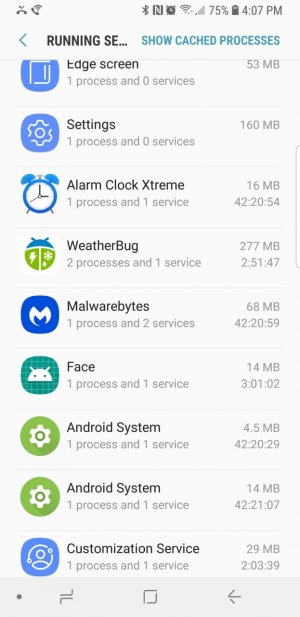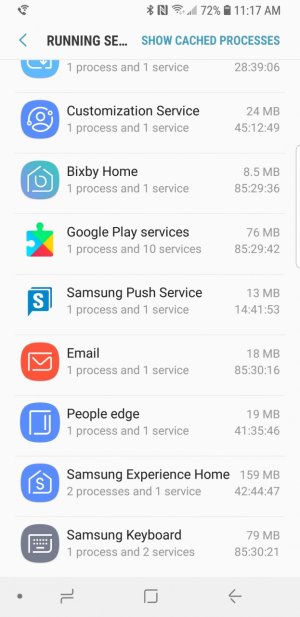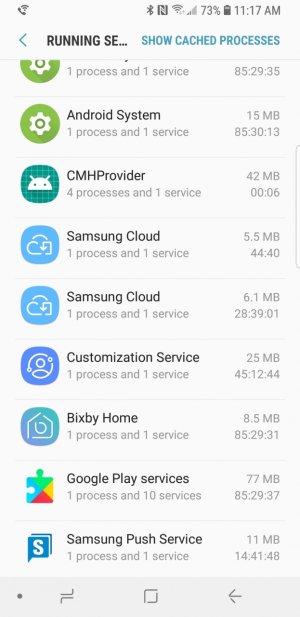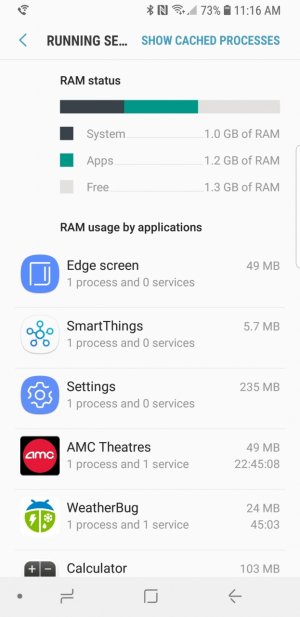- Feb 21, 2014
- 19,479
- 4
- 0
Every day we see new threads asking about the same problem, "I'm getting full screen ads on my phone, please help me to stop them!". They are annoying as hell but fortunately there are different ways to find the culprit and stop those ads.
I "infected" my backup phone with a couple of apps known to push these ads and with the help of the Ambassadors Team and feedback from the forums this is what we found.
It's an app.
This problem is caused by an app that we downloaded, so the way to fix it is to find the culprit and kill it with fire. Simple. And by fire I mean, go to settings - apps - select the app - force stop - storage - clear data and only then hit the uninstall button.
In my experience it took a few days before the ads started to show up (sneaky devs), so try to remember which apps were installed or updated in the last week and there's a big chance the culprit will be one of them.
As a general rule, every time you install a new app or have any doubt about those already installed check the reviews on the Play Store. Usually you'll find lots of negative reports for this kind of app. Oh! and don't forget to leave your own review once you find which one gave you those pesky ads.
Now let's try to find the culprit.
(You can see screenshots for all these procedures on my next post).
Recent apps.
Some apps/ads leave a record on your recent apps overview, so right after getting an ad hit the recent apps/multitasking button (better before closing the ad) and search for a card with this ad on it. If you find it, long press the small icon top left on that card, tap the 'info' icon and see which app it opens.
Google Play Store.
If this didn't work open the Play Store, go to 'My apps & games' in the side bar, select the 'Installed' tab and change the way apps are sorted, selecting 'Last used'. The app pushing that ad should be listed at the top of that list or maybe right after a system app.
Unfortunately some devs managed to avoid leaving these records and we'll need to dig deeper. Yeah, those guys are clever and know how to hide any trace.
We need a tool.
Depending on your phone and version of Android you'll need to enable the Developer Options to dig deeper. If you haven't enabled this option yet go to settings - about phone and tap 7-10 times on 'Build Number'. That's it, now they will be available when you scroll all the way down your general settings. Don't worry, just don't go wild enabling options in that menu and remember to keep the toggle off - the options we need will be available even when it's off.
Running Services.
After getting an ad go to settings - developer options - running services and see which apps show up on that list. Can you find any app that shouldn't be there? Any running app that you didn't use recently? This list can give you clues of any app that is running in the background when it shouldn't be, and probably our target will be there.
Memory hogs.
I found that apps pushing ads like to run all the time. This is normal for system apps, launchers, keyboards, Google or IM apps, but unacceptable for photo editors or compasses (my choice when installing nasty apps). So, we need to check which apps show up high on our RAM/Memory Usage list.
This is easier said than done thanks to Android fragmentation and OEMs taking weird decisions. Depending on your phone and Android version you'll need to use different options to check your memory usage.
- In old stock(ish) Android versions go to settings - memory.
- Recent Android versions buried the memory settings in the Developer Options.
- Some launchers can create an activity widget to access the memory usage screen.
- Some manufacturers have a similar option under 'Device Maintenance' (why Samsung, why!?!) or something maybe named Smart whatever (a.k.a. useless RAM cleaners).
Aaaaanyway. I hope you find this option in your settings and if you need help let us know which phone you have and we'll try to show you the right steps.
Once you get that list with the high RAM usage see which odd apps compete with your system ones. Most likely you'll see an app that is not supposed to be there and if you select it you'll see that its frequency is close to 100%.
And now we are back to the 'kill it with fire' thing!
Did you manage to find the app that was pushing those ads? Did it work? Do you need any help? Let us know how it went - your feedback is the most important thing when trying to fix this kind of problem.
I "infected" my backup phone with a couple of apps known to push these ads and with the help of the Ambassadors Team and feedback from the forums this is what we found.
It's an app.
This problem is caused by an app that we downloaded, so the way to fix it is to find the culprit and kill it with fire. Simple. And by fire I mean, go to settings - apps - select the app - force stop - storage - clear data and only then hit the uninstall button.
In my experience it took a few days before the ads started to show up (sneaky devs), so try to remember which apps were installed or updated in the last week and there's a big chance the culprit will be one of them.
As a general rule, every time you install a new app or have any doubt about those already installed check the reviews on the Play Store. Usually you'll find lots of negative reports for this kind of app. Oh! and don't forget to leave your own review once you find which one gave you those pesky ads.
Now let's try to find the culprit.
(You can see screenshots for all these procedures on my next post).
Recent apps.
Some apps/ads leave a record on your recent apps overview, so right after getting an ad hit the recent apps/multitasking button (better before closing the ad) and search for a card with this ad on it. If you find it, long press the small icon top left on that card, tap the 'info' icon and see which app it opens.
Google Play Store.
If this didn't work open the Play Store, go to 'My apps & games' in the side bar, select the 'Installed' tab and change the way apps are sorted, selecting 'Last used'. The app pushing that ad should be listed at the top of that list or maybe right after a system app.
Unfortunately some devs managed to avoid leaving these records and we'll need to dig deeper. Yeah, those guys are clever and know how to hide any trace.
We need a tool.
Depending on your phone and version of Android you'll need to enable the Developer Options to dig deeper. If you haven't enabled this option yet go to settings - about phone and tap 7-10 times on 'Build Number'. That's it, now they will be available when you scroll all the way down your general settings. Don't worry, just don't go wild enabling options in that menu and remember to keep the toggle off - the options we need will be available even when it's off.
Running Services.
After getting an ad go to settings - developer options - running services and see which apps show up on that list. Can you find any app that shouldn't be there? Any running app that you didn't use recently? This list can give you clues of any app that is running in the background when it shouldn't be, and probably our target will be there.
Memory hogs.
I found that apps pushing ads like to run all the time. This is normal for system apps, launchers, keyboards, Google or IM apps, but unacceptable for photo editors or compasses (my choice when installing nasty apps). So, we need to check which apps show up high on our RAM/Memory Usage list.
This is easier said than done thanks to Android fragmentation and OEMs taking weird decisions. Depending on your phone and Android version you'll need to use different options to check your memory usage.
- In old stock(ish) Android versions go to settings - memory.
- Recent Android versions buried the memory settings in the Developer Options.
- Some launchers can create an activity widget to access the memory usage screen.
- Some manufacturers have a similar option under 'Device Maintenance' (why Samsung, why!?!) or something maybe named Smart whatever (a.k.a. useless RAM cleaners).
Aaaaanyway. I hope you find this option in your settings and if you need help let us know which phone you have and we'll try to show you the right steps.
Once you get that list with the high RAM usage see which odd apps compete with your system ones. Most likely you'll see an app that is not supposed to be there and if you select it you'll see that its frequency is close to 100%.
And now we are back to the 'kill it with fire' thing!
Did you manage to find the app that was pushing those ads? Did it work? Do you need any help? Let us know how it went - your feedback is the most important thing when trying to fix this kind of problem.
Last edited: