anon(10753934)
Well-known member
- Jun 17, 2021
- 381
- 0
- 0
Maybe @Javier P can explain better
http://imgur.com/gallery/9QHy4EC
Got it working,It's a good idea don't like to.use drive links myself .
Maybe @Javier P can explain better
Perfect
Yeah its safe , just choose not to share with others on that appIt secure ? Needed a number for verification.
Perfect
But you going into settings which you dont have to , go to your square navigation button what does that pull up?
It doesnt bring up list of last used apps?This does when I push square.
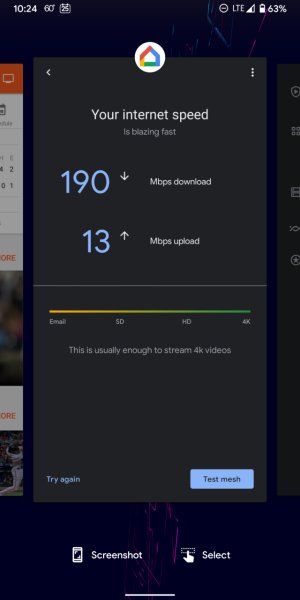
Thats what im trying to get to , hopefully you can guide little more then i can .Sorry, I'm late getting back to this discussion. It's still not clear to me why you're not getting the App Overview/Recent Apps. When you tap the square button in the navigation bar, you should get the App Overview which shows you the recent apps that you've used (i.e., the ones that are open or cached in RAM). It's the screen where you can scroll horizontally to see screencaps of the apps that you've recently used.
Yeah its safe , just choose not to share with others on that app
It doesnt bring up list of last used apps?
Sorry, I'm late getting back to this discussion. It's still not clear to me why you're not getting the App Overview/Recent Apps. When you tap the square button in the navigation bar, you should get the App Overview which shows you the recent apps that you've used (i.e., the ones that are open or cached in RAM). It's the screen where you can scroll horizontally to see screencaps of the apps that you've recently used.
In Android 11, it should look like this:
View attachment 336295
In that video, I can see the app icons for each of those screens at the top of each screen. That's what you need to tap to bring up the menu that has the Split Screen option. (Most of the icons were hidden by that big red screen recorder bar at the top, but when that bar goes away, you can see the app icon between the words "Most Viral" and "Following" -- I'm not sure what app that is.)
Look back at the screenshot I posted above -- you see the Google Home app icon at the top of that screen cap? That's where you should be looking for the icon, and that's where you have to tap.
I think they modified the steps in Android 10 or 11.
In that video, I can see the app icons for each of those screens at the top of each screen. That's what you need to tap to bring up the menu that has the Split Screen option. (Most of the icons were hidden by that big red screen recorder bar at the top, but when that bar goes away, you can see the app icon between the words "Most Viral" and "Following" -- I'm not sure what app that is.)
Look back at the screenshot I posted above -- you see the Google Home app icon at the top of that screen cap? That's where you should be looking for the icon, and that's where you have to tap.
Glad that you found it! But I'm not quite sure what you're asking in your last post. In your last video, I noticed you got about halfway done with Split Screen, but didn't get it completely done. After selecting the first app for Split Screen, you'll see it temporarily occupy the top part of the screen. To select the second app for Split Screen, simply tap the next app's screen cap (NOT its app icon), and that will fill the lower half of the Split Screen.
This is what I get so no option for that unfortunately just the usual on app on screen.

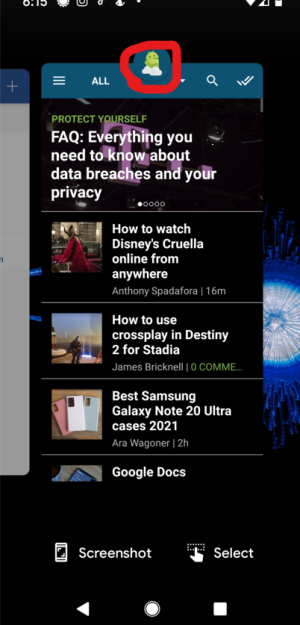
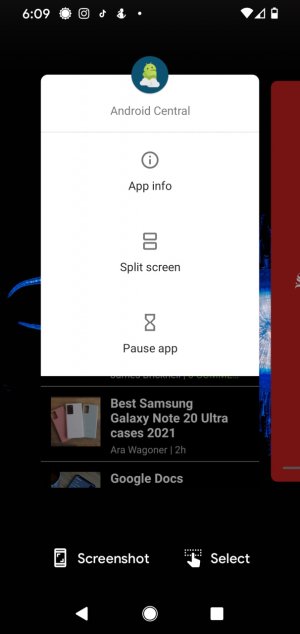
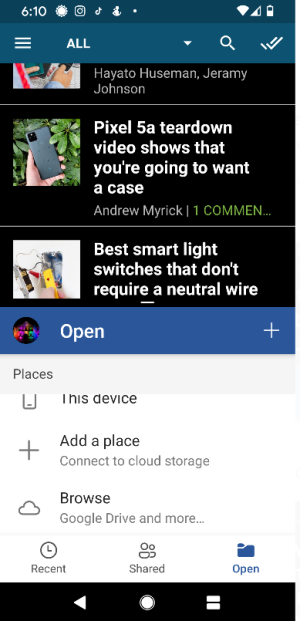
It is easily done on a Pixel 4. But you're starting in the wrong place. Hit the white square at the bottom right of the screen. Then tap on an icon at the top of one of the app boxes. That's where you'll find the split screen selection.View attachment 336329View attachment 336330View attachment 336331View attachment 336332

