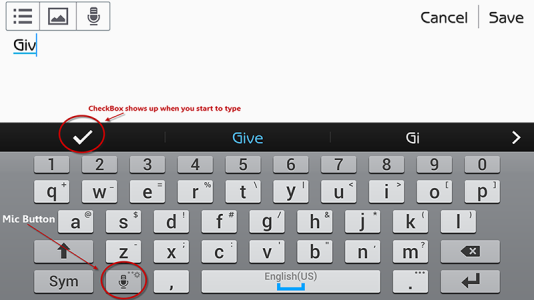How to create & keepwords in Galaxy S5 dictionary?
- Thread starter MaryTR
- Start date
You are using an out of date browser. It may not display this or other websites correctly.
You should upgrade or use an alternative browser.
You should upgrade or use an alternative browser.
troshs
Trusted Member
- Jul 6, 2013
- 713
- 0
- 0
Re: Creating/keeping words in keyboard dictionary Galaxy S5
Mine auto corrects a lot of crap, and when it does, I just tap on the "corrected" word, and the word I had originally intended is there. If you change the word back, it will save the original word.
Mine auto corrects a lot of crap, and when it does, I just tap on the "corrected" word, and the word I had originally intended is there. If you change the word back, it will save the original word.
DaMaRa1109
Well-known member
- Apr 10, 2013
- 148
- 0
- 0
Re: Creating/keeping words in keyboard dictionary Galaxy S5
Bring up the keyboard anyway. Hold the mic button select settings. Select my short cuts. Enter whatever text u want in the 1 thru 0 sections. Hit the back key to save.
Amazing feature. I use for my email address and passwords.
Posted via Android Central App
Bring up the keyboard anyway. Hold the mic button select settings. Select my short cuts. Enter whatever text u want in the 1 thru 0 sections. Hit the back key to save.
Amazing feature. I use for my email address and passwords.
Posted via Android Central App
FlashmasterK
New member
- Sep 1, 2014
- 1
- 0
- 0
Re: Creating/keeping words in keyboard dictionary Galaxy S5
I have the mic button, but my dictionary refuses to save words!! Things like "lick" and "sucks" will always get changed!
I have the mic button, but my dictionary refuses to save words!! Things like "lick" and "sucks" will always get changed!
BleedBlue21
New member
- Sep 16, 2014
- 1
- 0
- 0
Re: Creating/keeping words in keyboard dictionary Galaxy S5
Get to your keyboard...
1) Tap and hold the microphone button...new menu pops up
2) Tap the "gear" settings button
3) Tap "Predictive Text" option...then TURN ON
4) Check the box next to "Personalized Data"...that should keep any words you have used once you have checked them after typing.
Or you can simply turn it off and it will keep anything you actually type.
It's your choice.
Get to your keyboard...
1) Tap and hold the microphone button...new menu pops up
2) Tap the "gear" settings button
3) Tap "Predictive Text" option...then TURN ON
4) Check the box next to "Personalized Data"...that should keep any words you have used once you have checked them after typing.
Or you can simply turn it off and it will keep anything you actually type.
It's your choice.
Laura Franklin
New member
- Nov 25, 2014
- 2
- 0
- 0
I have no mic button on my keyboard. I have no checkmark either. I can select the word I want and it will use it but won't save and remember for later. Please can someone help me with this
Posted via the Android Central App
Posted via the Android Central App
BerryBubbles
Well-known member
- Aug 14, 2014
- 2,976
- 3,841
- 103
Mike Russo1
Member
- Aug 21, 2014
- 24
- 0
- 0
I'm having same problem yes the checkmark will save it but min later it's gone again it's very annoying it must be a flaw with the phone
Posted via the Android Central App
Posted via the Android Central App
Mike Russo1
Member
- Aug 21, 2014
- 24
- 0
- 0
I'm having the same exact problem yes the check mark works but only for a minute then it's missing again. It must be a fly with the phone itself which sucks
Posted via the Android Central App
Posted via the Android Central App
Mike Russo1
Member
- Aug 21, 2014
- 24
- 0
- 0
You have to tilt the phone the long way and create the word then the check mark will be there
Posted via the Android Central App
Posted via the Android Central App
Mike Russo1
Member
- Aug 21, 2014
- 24
- 0
- 0
It's driving me nuts also have you come to a conclusion? Any luck?
Posted via the Android Central App
Posted via the Android Central App
myown tune
New member
- Mar 11, 2015
- 1
- 0
- 0
I could't find the mic button either, but I discovered how to find the microphone button. Pull up a text message and tap on the reply page to bring up the keyboard. On my S5 the "mic" button is right next to the SYM button. If you have the SVoice function turned off, that button will only show a "gear" symbol. That's ok. Tap and hold that button and you will still get into the keyboard settings.
To turn on the Mic if you want to, go to Settings> find the SYSTEM catagory> tap Language and input> find Keyboards and Input Methods and under that you can tap on or off GOOGLE VOICE TYPING. As for me, it is turned off. That is why I couldn't find the "mic" button.
To turn on the Mic if you want to, go to Settings> find the SYSTEM catagory> tap Language and input> find Keyboards and Input Methods and under that you can tap on or off GOOGLE VOICE TYPING. As for me, it is turned off. That is why I couldn't find the "mic" button.
Mike Russo1
Member
- Aug 21, 2014
- 24
- 0
- 0
Re: Creating/keeping words in keyboard dictionary Galaxy S5
Yes you would think that would work but um yeah it doesn't. The words with be there then dissappear after a min or 2 again.
#Posted via the Android Central App
Not sure if this is what you're looking for but if you type a word that isn't in the dictionary and then tap the check mark on the top left of the keyboard, it will save that word. HTH
Yes you would think that would work but um yeah it doesn't. The words with be there then dissappear after a min or 2 again.
#Posted via the Android Central App
Mike Russo1
Member
- Aug 21, 2014
- 24
- 0
- 0
Your doing nothing wrong the people who made the phone are to blame
#Posted via the Android Central App
#Posted via the Android Central App
Theo Simpson
New member
- Apr 17, 2015
- 1
- 0
- 0
The real goal is not necessarily to have a mic button, but to get to the Samsung keyboard settings (or other keyboards if that's what you are using). If you tap in your text message to bring up your keyboard (it can be ANY text box, it just needs to bring up the keyboard), you will see a keyboard icon on the top left of your phone in the notification drop-down. Swipe down to open the notification area and tap on the "Choose input method". Select "Set up input methods" and tap the gear next to the keyboard. You are now in the settings area that some people pointed out can be accessed by tapping and holding on the microphone button on the keyboard.
As it was pointed out earlier in this thread, the way to turn on Predictive Text is from the keyboard settings --> select Predictive Text and turn it ON. Once it's on, you will start to see word suggestions based on what you type, as well as the Check mark pointed out in the above screenshot There are two settings under the Predictive Text menu as well: 1) Live Word Update (will download new and popular words each week via a data connection), and 2) Personalized Data. If Personalized Data is OFF, then you will still see word suggestions and can tap the check mark to use a new word instead of having it auto-correct. Just testing it right now, it is saving my new word until I tap outside the text area and the keyboard minimizes, although the this does not happen every time, sometimes it doesn't save it at all. Turning Personalized Data ON will let you start building your own dictionary. When it is ON, tapping the check box for a new word will let you use that word instead of auto-correcting AND it will save that word so you can use it later, even through changing apps or minimizing the keyboard.
If you accidentally save a word you don't want, you can tap and hold the word in the predictive text box (next to the check mark) and it will give you the option to remove that word from Learned Words. This is especially helpful because it's easy to save words you don't want due to the fact that punctuation saves words rather than auto-correcting. With personalized data ON, when typing a new word, it will be auto-saved, if you put any punctuation after it (not including a space or double-space to make a period). If I type "Cheezy" and hit space, it corrects to "Cheesy". If I hit the check mark instead, it saves "Cheezy" and I can use it later. If I type "Cheezy" and hit "," (comma) it keeps the text as "Cheezy, " and saves "Cheezy" in personal data.
If you want to remove ALL learned words, you do that in the Keyboard Settings --> Predictive Text --> Clear Personal Data. I have not found a way to view all the learned words as a list in order to delete only the ones you wish to remove, the only way seems to be to start typing them in and the long tap the prediction to remove that single word. Unfortunately you have to start typing in the word incorrectly, as that is how it was saved to begin with.
Hope that helps answer everyone's questions, I learned a bunch of new stuff while researching this myself, so thanks to those who contributed as well.
As it was pointed out earlier in this thread, the way to turn on Predictive Text is from the keyboard settings --> select Predictive Text and turn it ON. Once it's on, you will start to see word suggestions based on what you type, as well as the Check mark pointed out in the above screenshot There are two settings under the Predictive Text menu as well: 1) Live Word Update (will download new and popular words each week via a data connection), and 2) Personalized Data. If Personalized Data is OFF, then you will still see word suggestions and can tap the check mark to use a new word instead of having it auto-correct. Just testing it right now, it is saving my new word until I tap outside the text area and the keyboard minimizes, although the this does not happen every time, sometimes it doesn't save it at all. Turning Personalized Data ON will let you start building your own dictionary. When it is ON, tapping the check box for a new word will let you use that word instead of auto-correcting AND it will save that word so you can use it later, even through changing apps or minimizing the keyboard.
If you accidentally save a word you don't want, you can tap and hold the word in the predictive text box (next to the check mark) and it will give you the option to remove that word from Learned Words. This is especially helpful because it's easy to save words you don't want due to the fact that punctuation saves words rather than auto-correcting. With personalized data ON, when typing a new word, it will be auto-saved, if you put any punctuation after it (not including a space or double-space to make a period). If I type "Cheezy" and hit space, it corrects to "Cheesy". If I hit the check mark instead, it saves "Cheezy" and I can use it later. If I type "Cheezy" and hit "," (comma) it keeps the text as "Cheezy, " and saves "Cheezy" in personal data.
If you want to remove ALL learned words, you do that in the Keyboard Settings --> Predictive Text --> Clear Personal Data. I have not found a way to view all the learned words as a list in order to delete only the ones you wish to remove, the only way seems to be to start typing them in and the long tap the prediction to remove that single word. Unfortunately you have to start typing in the word incorrectly, as that is how it was saved to begin with.
Hope that helps answer everyone's questions, I learned a bunch of new stuff while researching this myself, so thanks to those who contributed as well.
Similar threads
- Replies
- 2
- Views
- 542
- Replies
- 8
- Views
- 2K
- Replies
- 37
- Views
- 8K
- Replies
- 16
- Views
- 3K
Trending Posts
-
im new and im looking for some advice!
- Started by bigdude76
- Replies: 9
-
-
Hi Everyone, I’m Ram — Excited to Join the Community
- Started by sampurnakart
- Replies: 0
-
-
Question CSV export formatting problem with Google Contacts
- Started by WV-Mike
- Replies: 0
Members online
Total: 1,849 (members: 7, guests: 1,842)
Forum statistics

Space.com is part of Future plc, an international media group and leading digital publisher. Visit our corporate site.
© Future Publishing Limited Quay House, The Ambury, Bath BA1 1UA. All rights reserved. England and Wales company registration number 2008885.