[How to] Factory Restore (or Fix a Bricked Phone)
- Thread starter trooper54
- Start date
You are using an out of date browser. It may not display this or other websites correctly.
You should upgrade or use an alternative browser.
You should upgrade or use an alternative browser.
- Status
- Not open for further replies.
(This is the procedure for Windows. For OSX and Linux, please see the bottom of this post.)
To my great dismay i took my epic to sprint yesterday, in the assumption that they would be able to do a complete restore, similar to the RUU's for our HTC devices.
What I found out is that the tech's at my local sprint repair center, are about as bright as a box of rocks.
Oh, and that they don't know how to do a true factory (RUU similar) restore.
Just so happens that our good friends at XDA have solved this issue for us!
Major thanks to Aridon over at xda for this method. All credit goes to him, this is just for those of use who don't venture over to XDA often.
Original post HERE
Most of this is copied right from his post, so make sure you head over to XDA after and show him lots of love.
Please read the entire guide before you start.
Notice the nice picture at the bottom that shows you how to do anything you might be unsure about.
Step 1. Download and extract Odin, my new most favorite wonder utility.
Link | Mirror
Step 2. Download the latest stock Epic Files (Source).
Link
Step 3. Download the .pit
Link
Step 4. Disconnect your phone from the pc and open Odin
Step 5. Turn off your phone. Then hold the "1" key on your keyboard while powering the device on. This puts the phone into Download mode. (PS love the pic of the cleaning android)
Step 6. Connect your phone (you should see Odin put a Com4 or something like that in the first box. The actual number is NOT important what is important is something popped up there when you connected your device, meaning ODIN can see it)
Step 7. In the right half of Odin, press the PIT button, and select your .pit file.
Step 8. Check the PDA box, and press the PDA button. Select the SPH-D700-DI18-8Gb-REL.tar (if it is named SPH-D700-DI18-8Gb-REL.tar.md5 rename it by removing the .md5 at the end) you downloaded in Step 2.
Step 9. In the left half of Odin, check only the "Auto Reboot" and "Debug En" boxes. Make sure everything else is unchecked.
Step 10. Hit start. Watch the progress bar, and wait for it to finish.
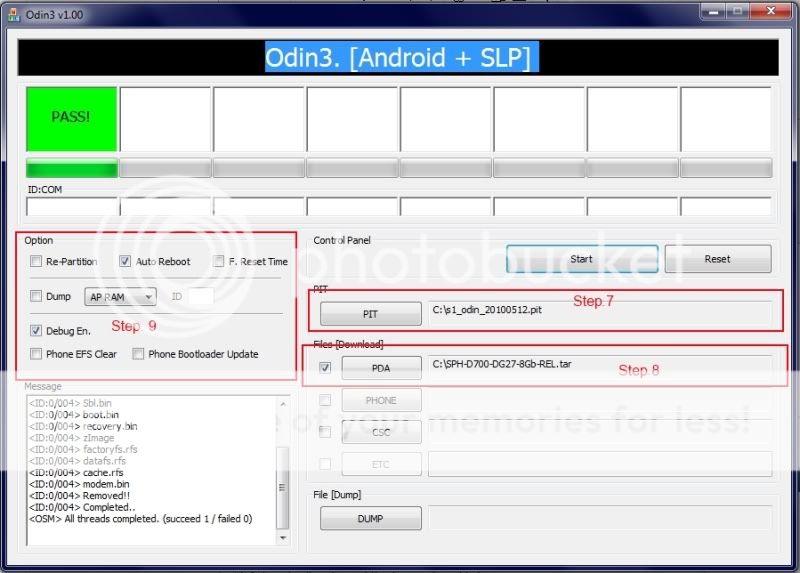
I just did this whole process so I know it works. ENJOY!
Note: If you have any problems with this guide, check out the trouble shooting tips at the original thread linked above.
Enjoy!
-LJ
OSX and Linux
Note: this is for advanced users only and requires the use of entering Terminal commands. It is also much less widely used than Odin for Windows, so you are basically on your own if you decide to go this route. This should only be done as a last resort if you have absolutely no way of getting to a Windows computer, or if you know exactly what you're doing.
If anyone uses this method, please post your results. If you are successful with this method, I would greatly appreciate a short how-to in this thread, or you can PM me (ragnarokx), thanks.
Meidall download and instructions
Thread on XDA for more info
I can't thank you enough for posting this information. The leaked Froyo build was nasty and made my phone sad.
In five minutes, I was flashed back to 2.1 -- and my phone is zippy and responsive again, just the way I like it.
str8beastmode
Member
- Nov 12, 2010
- 14
- 1
- 0
im wondering what im doing wrong because i followed step by step but still cant get it working can anyone help
str8beastmode
Member
- Nov 12, 2010
- 14
- 1
- 0
In the box it never says anyting (ID:COM) I'm on xda, here just back and forth and still no luck its kicking my a** I'm thinking of sticking with it because it seems I have no choice
SD card is untouched - I keep all my backups there and restore using them after doing something like this.
Same here. I have a Titanium Backup backup on there which I did before Froyoing. Thanks.
str8beastmode
Member
- Nov 12, 2010
- 14
- 1
- 0
can't get back to 2.1 on epic using odin
Do anyone knows another why to get back to 2.1 w/o odin?
because for some odd reason it will not work for me i download everything I'm suppose to follow the steps and never get the computer to find my phone in download mode im almost to the point of giving up and going to a EVO so if anyone can help please do because it's been 4 days with this buggy ass 2.2.1 update...
thanks in advance
Do anyone knows another why to get back to 2.1 w/o odin?
because for some odd reason it will not work for me i download everything I'm suppose to follow the steps and never get the computer to find my phone in download mode im almost to the point of giving up and going to a EVO so if anyone can help please do because it's been 4 days with this buggy ass 2.2.1 update...
thanks in advance
str8beastmode
Member
- Nov 12, 2010
- 14
- 1
- 0
I been trying odin 4 days now and on 3 computers and can't get it but also it's not rooted, I was trying to get back to 2.1 so I can get the OTA from sprint but I will give it another try thanks bro much appreciation
Im a noob (so if this has been addressed - sorry) and I had the same problem and it was because I didnt have the proper drivers down loaded to my home computer. I went to Samsung and got them here:
Samsung
Posts have also point out that Odin is kinda temperamental with individual USB ports.
Good luck
Samsung
Posts have also point out that Odin is kinda temperamental with individual USB ports.
Good luck
musclehead84
Well-known member
- Oct 24, 2010
- 133
- 5
- 18
I've read on another website to try this. Uninstall all your drivers,even the epics, and then reinstall just the epic drivers. It's helped some people. Also make sure you are downloading the right bit driver for your computer. Good luck. Also if you can't get it to work at all do you have insurance on it?
- Nov 25, 2010
- 15,958
- 2,752
- 0
Does your computer(s) recognize the phone when you connect to access the SD card or for charging? If yes then it should be recognizing the phone in Odin.
Also make sure you don't connection your phone until AFTER you boot up Odin. I noticed that yesterday that if your plugged in and start Odin it wouldn't recognize it, so I had to unplug and restart Odin/reconnect phone.
As mentioned before, try different USB ports and it seems like the REAR ports on laptops/computers work better than the more accessable front/side ports. Plus make sure your using the stock USB cable that came with the phone, no aftermarket cables.
Only other issue I can think of is possibly an Anti-virus program on your computer blocking the port access with Odin? Ragnarokx is this possible?
BTW, just for confirmation what version of Windows are you running? As we get further along, Windows XP and lower is getting to be recognized less and less by many programs. They may run but can have problems.
Otherwise if your rooted or can get rooted then definately try Ragnarokx's suggestion and Flash the stock ROM/Kernel.
I to am new to Android, little over a month old now and I'm just trying to throw out any advice I can think of as I went threw the motions myself as a newbie.
Also make sure you don't connection your phone until AFTER you boot up Odin. I noticed that yesterday that if your plugged in and start Odin it wouldn't recognize it, so I had to unplug and restart Odin/reconnect phone.
As mentioned before, try different USB ports and it seems like the REAR ports on laptops/computers work better than the more accessable front/side ports. Plus make sure your using the stock USB cable that came with the phone, no aftermarket cables.
Only other issue I can think of is possibly an Anti-virus program on your computer blocking the port access with Odin? Ragnarokx is this possible?
BTW, just for confirmation what version of Windows are you running? As we get further along, Windows XP and lower is getting to be recognized less and less by many programs. They may run but can have problems.
Otherwise if your rooted or can get rooted then definately try Ragnarokx's suggestion and Flash the stock ROM/Kernel.
I to am new to Android, little over a month old now and I'm just trying to throw out any advice I can think of as I went threw the motions myself as a newbie.
|-KGB-|CaptHowdy
Well-known member
- Feb 14, 2010
- 432
- 24
- 0
to get back to 2.1 im almost positive you have to odin b/c of the modem. the modem in 2.2 is different than 2.1 so either you went to 2.2 without the modem and you phone in screwy and you think its 2.2 or you actually need to odin back lol
to get back to 2.1 im almost positive you have to odin b/c of the modem. the modem in 2.2 is different than 2.1 so either you went to 2.2 without the modem and you phone in screwy and you think its 2.2 or you actually need to odin back lol
This is true - if he flashes 2.1 through Clockwork he will still have the 2.2 modem. That suggestion should be a last resort only if Odin absolutely doesn't work. But theoretically, 2.1 and OTA updates could work with the 2.2 modem. It would be interesting to find out for sure.
My Bluetooth car interface didn't work well with the DK28 Froyo, and the screen redraws were ridiculously long, and I had to reboot daily for stability. So I confidently embarked on rolling it back using AC as my guide... for hours and hours last night! My confidence was shot when everything I tried resulted in a phone that only put .. computer - phone.. on the screen mostly!
Here is another recovery method, which worked for me when the above method didn't.
The problem with the update.zip method of going to DK28 Froyo, is that it unrooted my rooted Epic, and then I couldn't connect successfully with Odin either, and the USB 64 and 32 bit drivers from these pages didn't work on my Win 7-64 system with any port or cable I tried. they wouldn Pretty much bricked it trying Z4Root and Odin. And, I accidentally put in my 16GB microSD card upside down one of those times, and had to pull it out with needle-nose pliers, scratching it and ruining it in the process! It was not a good night for Androids in my house - I was sure missing my Pre and the WebOS Doctor!
This web page had just the right sequence to save my keister:
If you are unrooted and need help going back to DI18 Eclair - Android Forums
For USB driver problems in restoring your brick, get the ONE windows driver from Samsungs Epic support page, and forget the 32 and 64 bit versions found elsewhere!
I just restored to DG27 or something like that, and then let the phone do it's own updating to I18 Eclair, which it did within an hour of unbricking itself.
For now, count me bruised and weary with HOURS of attempting to unbrick last night (battery in, battery out - I felt like the Karate Kid of smart phones....). It will be a while before I root and ROM again, probably after the official Froyo is OTA'd and then I can back it up! I know that is irrational now that Odin works, but once burned....
Here is another recovery method, which worked for me when the above method didn't.
The problem with the update.zip method of going to DK28 Froyo, is that it unrooted my rooted Epic, and then I couldn't connect successfully with Odin either, and the USB 64 and 32 bit drivers from these pages didn't work on my Win 7-64 system with any port or cable I tried. they wouldn Pretty much bricked it trying Z4Root and Odin. And, I accidentally put in my 16GB microSD card upside down one of those times, and had to pull it out with needle-nose pliers, scratching it and ruining it in the process! It was not a good night for Androids in my house - I was sure missing my Pre and the WebOS Doctor!
This web page had just the right sequence to save my keister:
If you are unrooted and need help going back to DI18 Eclair - Android Forums
For USB driver problems in restoring your brick, get the ONE windows driver from Samsungs Epic support page, and forget the 32 and 64 bit versions found elsewhere!
I just restored to DG27 or something like that, and then let the phone do it's own updating to I18 Eclair, which it did within an hour of unbricking itself.
For now, count me bruised and weary with HOURS of attempting to unbrick last night (battery in, battery out - I felt like the Karate Kid of smart phones....). It will be a while before I root and ROM again, probably after the official Froyo is OTA'd and then I can back it up! I know that is irrational now that Odin works, but once burned....
Last edited:
jbuggydroid
Well-known member
- May 10, 2010
- 404
- 43
- 0
aerospacial
Member
- Dec 6, 2010
- 17
- 5
- 0
I have tried every single step with odin and nothing has worked...I have followed all the steps to the letter and I'm getting a huge fail after "recovery.bin" step...I attached a snapshot...
Any help will be great... its going to be sad day using having a very expensive paper weight in my desk...
Any help will be great... its going to be sad day using having a very expensive paper weight in my desk...
- Status
- Not open for further replies.
Similar threads
- Replies
- 1
- Views
- 2K
- Replies
- 18
- Views
- 12K
- Question
- Replies
- 4
- Views
- 6K
- Replies
- 2
- Views
- 16K
- Replies
- 1
- Views
- 8K
Trending Posts
-
-
-
-
November Play System Update
- Started by mustang7757
- Replies: 3
-
Members online
Total: 5,069 (members: 10, guests: 5,059)
Forum statistics

Space.com is part of Future plc, an international media group and leading digital publisher. Visit our corporate site.
© Future Publishing Limited Quay House, The Ambury, Bath BA1 1UA. All rights reserved. England and Wales company registration number 2008885.
