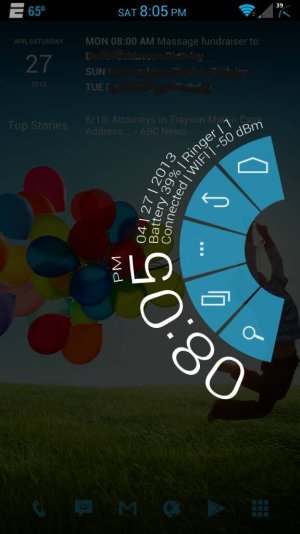- Feb 1, 2011
- 1,355
- 91
- 48
Awesome, those are exactly the kind of directions I needed, Thanks.
Posted from my Galaxy Note 2
No problem. BEANS ROM uses what's called "Aroma Installer". It walks you through the different options you can pick from when flashing the ROM. I suggest using the stock BEANS Kernel, and stay away from the SD Card swap for now. Once you get comfortable with Android and flashing ROMS, etc, you can re-flash the ROM, and make different selections in Aroma Installer to best suit your wants/needs.