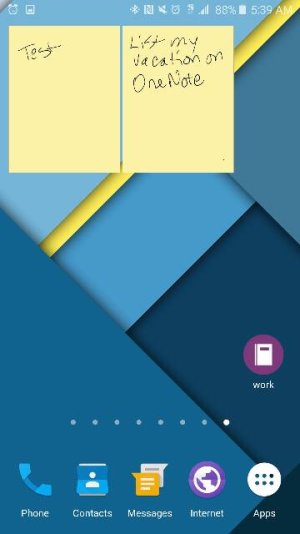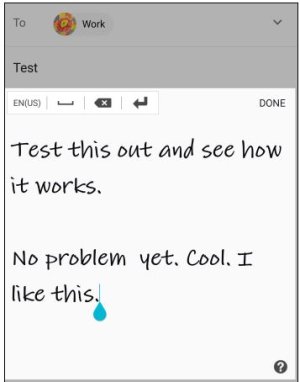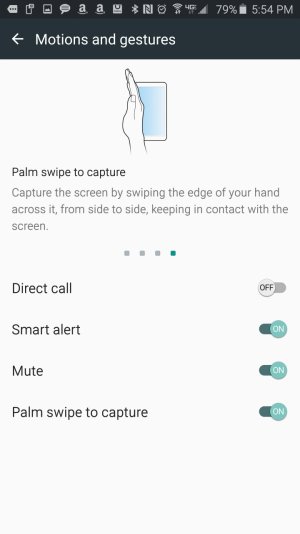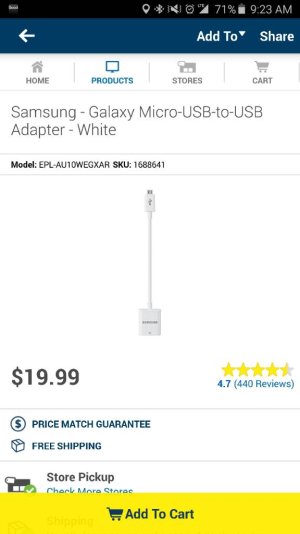Press the Power button (right side) and the Home button at the same time.
You can also take a screen shot with a hand jester... you need to turn it on first in settings. Once turned on (Settings/Motions and Gestures/Palm swipe to capture) turn your hand so that the edge of your hand faces the screen, then swipe your hand from right to left or left to right, and it'll take a screen capture.
It's a little tricky... your hand has to actually brush against the screen, I believe. Again, use the edge of your hand, with your hand open as if you're going to shake hands with someone, then brush the bottom edge of your hand across the screen.
Hope this helps!
View attachment 193347