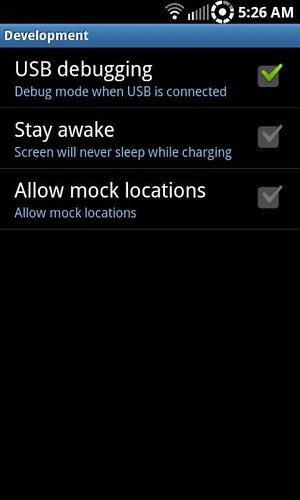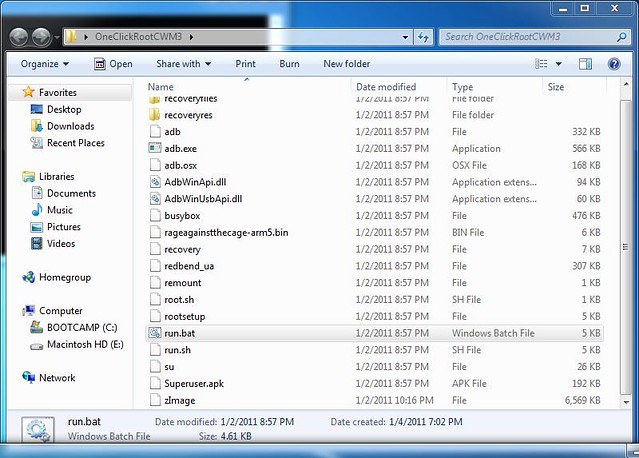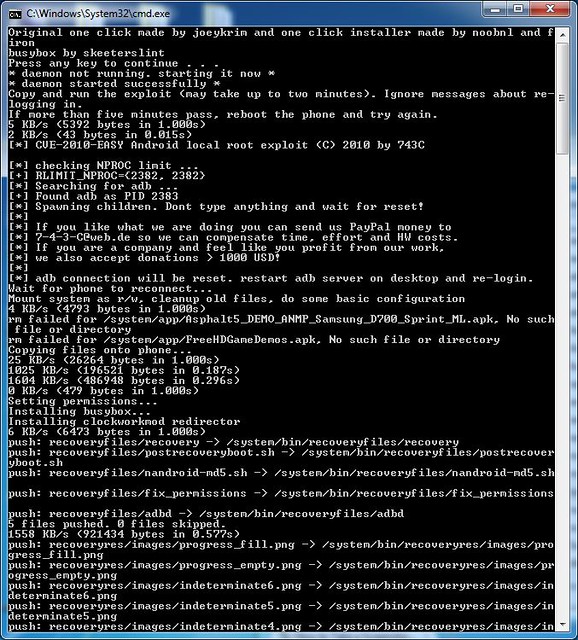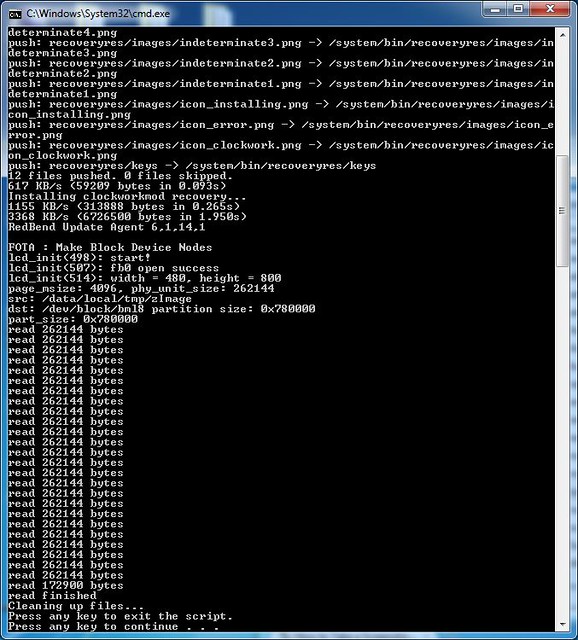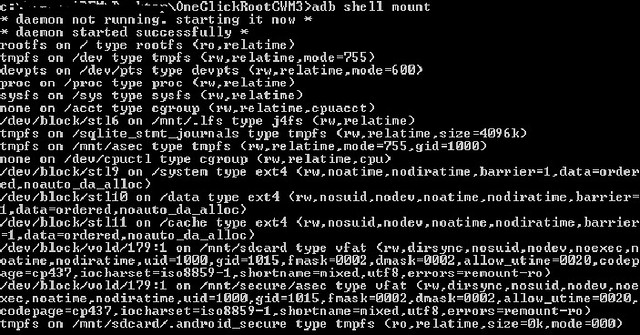Procedure 2 - gives root access and converts your RFS filesystem to EXT4
0. Steps 1-8 are for users already on Froyo EC05. If this is you, proceed to Step 1 now.
If you are on Eclair or a leaked version of Froyo, go to this thread:
How to Update to Froyo EC05. Once you've updated to EC05, you can complete Steps 1-8 to get EXT4.
If you are on the official Froyo EB13 and already have EXT4, simply flash the EC05 EXT4 ROM of your choice in ClockworkMod3 and then flash the
EC05 modem using Odin. If you are on Froyo EB13 but do not already have EXT4, you can either
obtain EXT4 on EB13 first and then flash an EC05 EXT4 ROM in ClockworkMod3, or you can
update to EC05 and then follow Steps 1-8, the choice is yours.
1. Download and install the appropriate drivers for your Windows system:
32-bit drivers
64-bit drivers
Plug your Epic into your computer via USB and let Windows recognize your phone/configure the drivers. After Windows is done with the drivers, unplug your Epic.
2. Download an EC05 ROM that supports EXT4 (e.g. Bonzai 4.0, Syndicate 1.1, etc.) and place it on the root (not in a folder) of your SD card.
3. Go to
this thread and download "OneClickRootCWM3-EB13.zip" (filename is correct, this zip works for EB13 and EC05) onto your computer, then extract it to a folder on your Windows desktop.
4. On your phone, push MENU, then select Applications > Development, then enable USB debugging and connect your phone to your computer via USB.
5. Now double click "run.bat" in the folder from Step 2.
The type of USB cord and the specific USB computer port can make or break the success of this installation. If you are getting errors in the command prompt during this step, trying swapping USB cables and/or switching USB ports (even the USB cord that came with the phone can cause problems!).
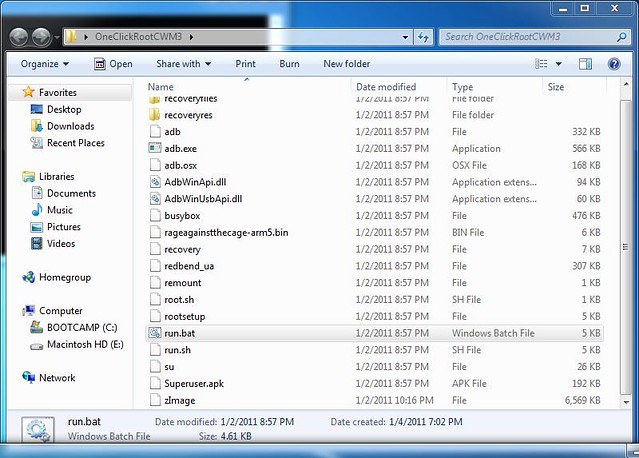
If the command prompt asks you to restart adb, you need to go into Windows Task Manager (ctrl-alt-del on your keyboard) and end adb in the process tab, then go into the folder from Step 2 and double-click on the "adb" file to restart adb.
If the command prompt says "device not connected", disconnect the phone and reboot it, turn debugging mode back on, reconnect the phone via USB, and rerun the "run.bat" file again. If you're still getting "device not connected", try repeating these steps one at a time or in a different order, for example just kill adb and rerun "run.bat" or only reboot the phone and then rerun "run.bat".
Antivirus programs can also cause problems. If you still can't get the run.bat file to work, try disabling your antivirus software.
If all goes well your command prompt should look something like this:
6. Turn off your phone, and then hold these buttons: volume down+camera+power, until you see the Clockwork screen that has orange text. Clockwork v3.0.0.6 will now automatically convert your filesystem from RFS to EXT4. This may take a while. Once Clockwork is finished DO NOT reboot until after completing Step 8. Now proceed to Step 7 below.
7. In the main screen of Clockwork, go to Wipe data/factory reset>Yes and repeat for a total of 3 times. Do the same for Wipe cache partition>Yes, as well as Advanced>Wipe Dalvik Cache>Yes.
8. Now before you reboot, you need to flash the ROM from Step 2. Go to: install zip from sdcard>choose zip from sdcard>(navigate to the ROM .zip file on your SD card)>(select it using the camera button)>yes. The ROM will now be flashed. Once the flashing is complete, you can now reboot and enjoy your new EXT4 filesystem

Note: if you have problems booting up, you may need to repeat this step and flash your ROM a second time.
Optional: you can confirm you have successfully converted to EXT4 by using the command
or
Your command prompt will return something like this:
Picture courtesy of BlackPearl890
Notice it mentions "ext4", not "rfs".
Important Notes
You must boot into Clockwork v3.0.0.6 by turning off your phone and holding volume down+camera+power buttons. If you boot into Clockwork using a program like ROM Manager or Quickboot, you will get errors.
A quick way to manually boot into Clockwork is to press volume
up+camera+power buttons to reset your phone, then immediately hold volume
down+camera+power buttons until you see the recovery screen with orange text.
Also, as long as you have EXT4 in place you can only flash ROMs and kernels with EXT4 support. To flash a ROM or kernel without EXT4 support, you must use Odin to return to stock.
Any flashable zips you want to install must by compatible with the new Clockwork v3.0.0.6. This will be explicitly indicated, or there will be a note saying the zip is using the new Edify script (as opposed to the old Amend script).