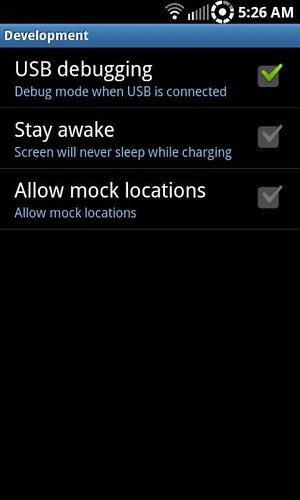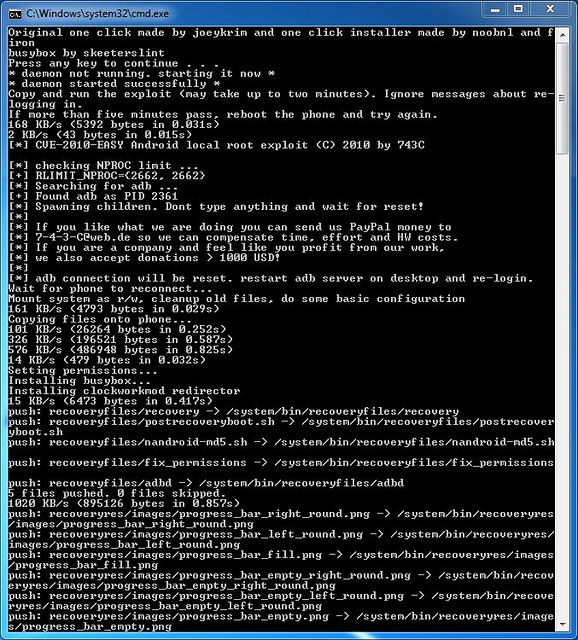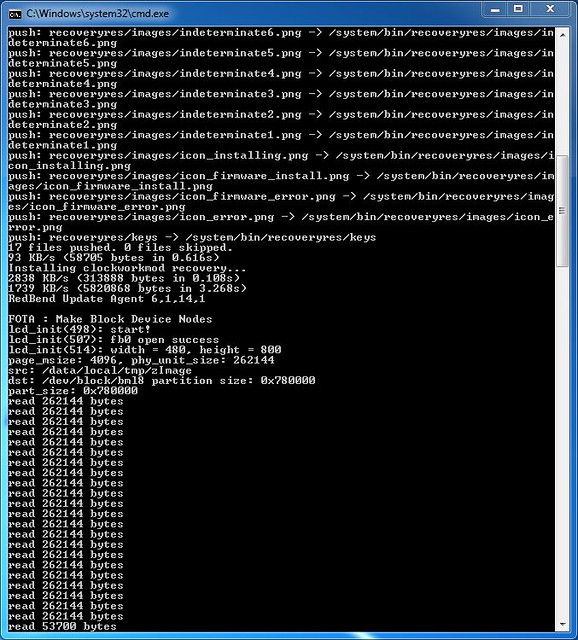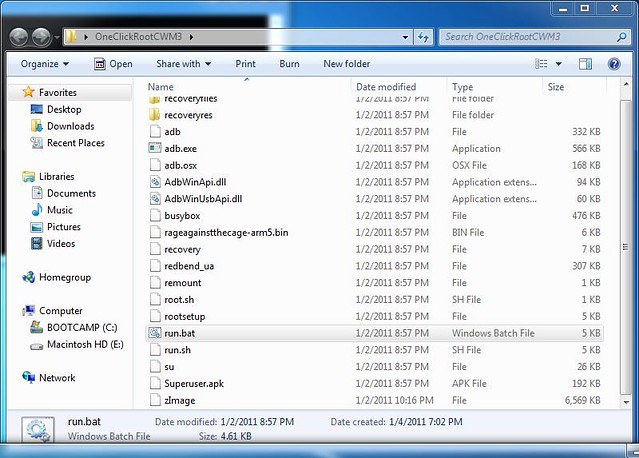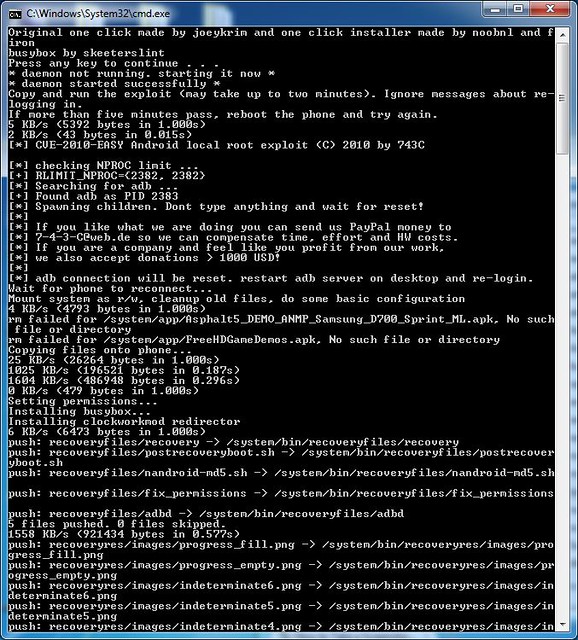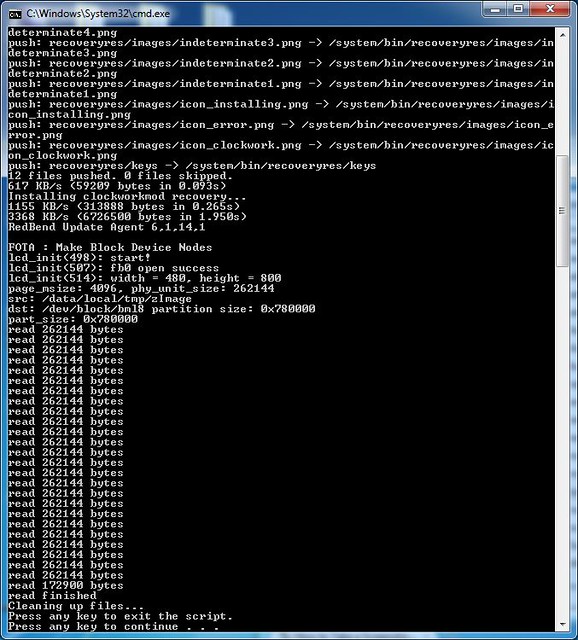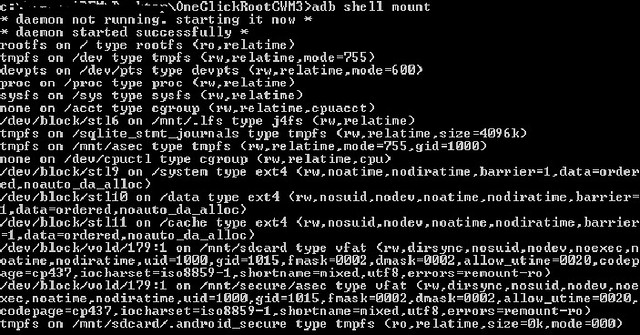Standard Disclaimer: as with any Android modification, proceed at your own risk.
There are two procedures listed below: Procedure 1 will root your phone and install ClockworkMod Recovery v2.5.1.0, leaving your filesystem in its stock RFS state; alternatively, Procedure 2 will install ClockworkMod Recovery v3.0.0.6 and convert your RFS filesystem to EXT4, allowing you to flash the latest ROMs and kernels.
It is recommended that you backup anything on your phone that you need before proceeding.
What is a filesystem?
A filesystem is a method of storing and organizing files and their data. Basically, a filesystem organizes your files into a database for the storage, organization, manipulation, and retrieval by the Android operating system.
What's the difference between RFS and EXT4?
RFS is Samsung's proprietary filesystem, which has a pretty poorly written driver and is overall not very efficient. EXT4 is the filesystem used by Linux, and is more efficient than RFS. EXT4's efficiency over RFS gives a noticeable boost in operating system responsiveness/performance (the nimble Nexus S uses EXT4).
What are the pros and cons of converting to EXT4?
Pros: increased OS speed/responsiveness, ability to install newer ROMs that require EXT4. Cons: once you convert to EXT4, if you want to flash a ROM that does not support EXT4 you must use Odin or flash a special zip in Clockwork to return to RFS (see last question before the procedure for more info).
What does this procedure do to my phone exactly?
It will permanently root your phone (if not already rooted; also safe for rooted phones), as well as install Clockwork v3.0.0.6, which will format "/cache", "/data" and "/system" from RFS to EXT4. Having an EXT4 filesystem will enable you to install ROMs with EXT4 support, and having Clockwork v3.0.0.5 will enable you to flash ROMs, kernels, themes, etc. that use Edify scripts.
What's an Edify script?
There are currently two ways to create flashable zip scripts. The first one is "update-script", also known as Amend. Amend was the first version of the scripting language created by Google, and was used in Android 1.0 and Cupcake (1.5). However, Amend has two serious design flaws: function arguments can not span more than 1 word, and the scripting language is compiled into the recovery causing image bloat and inflexibility. Because of this reason Google removed Amend support in Donut and beyond, and instead switched to update-binary and updater-script, which is also known as Edify.
However, Amend support was left in Clockwork, to help ease the transition off its usage in ROM creation. Clockwork needed to transition to using the newer Edify scripts to be compatible with Gingerbread. So we now have a recovery that is Gingerbread ready and uses the better Edify scripts instead of Amend scripts.
What do I need to get started?
A Windows computer (this is also possible on OSX and Linux, however there will be procedural differences not covered here), a USB cable, and an Epic 4G with official Froyo EB13 installed (does not matter if you're already rooted or have a custom ROM).
Is there any way to go back to my original setup after I do this?
Yes, you can use Odin to return to a completely stock state - see this thread.
There are two procedures listed below: Procedure 1 will root your phone and install ClockworkMod Recovery v2.5.1.0, leaving your filesystem in its stock RFS state; alternatively, Procedure 2 will install ClockworkMod Recovery v3.0.0.6 and convert your RFS filesystem to EXT4, allowing you to flash the latest ROMs and kernels.
It is recommended that you backup anything on your phone that you need before proceeding.
What is a filesystem?
A filesystem is a method of storing and organizing files and their data. Basically, a filesystem organizes your files into a database for the storage, organization, manipulation, and retrieval by the Android operating system.
What's the difference between RFS and EXT4?
RFS is Samsung's proprietary filesystem, which has a pretty poorly written driver and is overall not very efficient. EXT4 is the filesystem used by Linux, and is more efficient than RFS. EXT4's efficiency over RFS gives a noticeable boost in operating system responsiveness/performance (the nimble Nexus S uses EXT4).
What are the pros and cons of converting to EXT4?
Pros: increased OS speed/responsiveness, ability to install newer ROMs that require EXT4. Cons: once you convert to EXT4, if you want to flash a ROM that does not support EXT4 you must use Odin or flash a special zip in Clockwork to return to RFS (see last question before the procedure for more info).
What does this procedure do to my phone exactly?
It will permanently root your phone (if not already rooted; also safe for rooted phones), as well as install Clockwork v3.0.0.6, which will format "/cache", "/data" and "/system" from RFS to EXT4. Having an EXT4 filesystem will enable you to install ROMs with EXT4 support, and having Clockwork v3.0.0.5 will enable you to flash ROMs, kernels, themes, etc. that use Edify scripts.
What's an Edify script?
There are currently two ways to create flashable zip scripts. The first one is "update-script", also known as Amend. Amend was the first version of the scripting language created by Google, and was used in Android 1.0 and Cupcake (1.5). However, Amend has two serious design flaws: function arguments can not span more than 1 word, and the scripting language is compiled into the recovery causing image bloat and inflexibility. Because of this reason Google removed Amend support in Donut and beyond, and instead switched to update-binary and updater-script, which is also known as Edify.
However, Amend support was left in Clockwork, to help ease the transition off its usage in ROM creation. Clockwork needed to transition to using the newer Edify scripts to be compatible with Gingerbread. So we now have a recovery that is Gingerbread ready and uses the better Edify scripts instead of Amend scripts.
What do I need to get started?
A Windows computer (this is also possible on OSX and Linux, however there will be procedural differences not covered here), a USB cable, and an Epic 4G with official Froyo EB13 installed (does not matter if you're already rooted or have a custom ROM).
Is there any way to go back to my original setup after I do this?
Yes, you can use Odin to return to a completely stock state - see this thread.
Last edited: