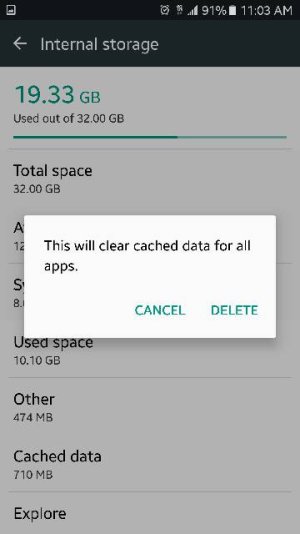- Feb 4, 2015
- 53
- 0
- 0
Wipe the Cache Partition:
Turn off the S7 off
Press and hold “Volume Up”, “Home” and “Power” all at the same time
When the “Samsung” logo appears, release “Power”
At the “Android” logo, release the other two hardware keys as well
Wait for access to the Recovery menu (may take up to 60 seconds)
Once in the Android System Recovery menu, press “Volume down” repeatedly to navigate to and highlight “wipe cache partition”
Press “Power” to confirm
Once the cache partition is wiped, “Reboot system now” will be highlighted
Press “Power” to confirm and reboot your device
Turn off the S7 off
Press and hold “Volume Up”, “Home” and “Power” all at the same time
When the “Samsung” logo appears, release “Power”
At the “Android” logo, release the other two hardware keys as well
Wait for access to the Recovery menu (may take up to 60 seconds)
Once in the Android System Recovery menu, press “Volume down” repeatedly to navigate to and highlight “wipe cache partition”
Press “Power” to confirm
Once the cache partition is wiped, “Reboot system now” will be highlighted
Press “Power” to confirm and reboot your device