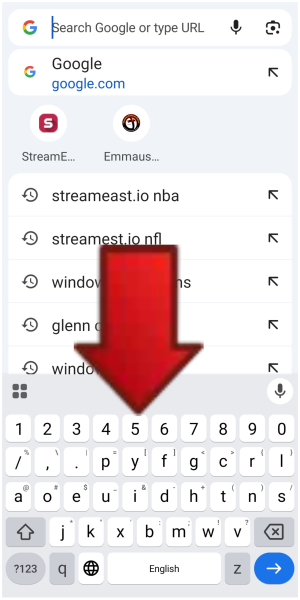Question The keypad on google search is not right
- Thread starter cinque8
- Start date
You are using an out of date browser. It may not display this or other websites correctly.
You should upgrade or use an alternative browser.
You should upgrade or use an alternative browser.
VidJunky
Well-known member
- Dec 6, 2011
- 6,267
- 1,274
- 113
I assumed Gboard is your keyboard. If this isn't correct let us know.
Anyway, I pasted your picture into a Google search and got this reply. Let us know if these instructions work for you.
The image displays a Gboard keyboard layout that is not the standard QWERTY layout, featuring a different arrangement of keys, such as 'p', 'y', 'f', 'g', 'c', 'r', 'l' on the second row instead of 'q', 'w', 'e', 'r', 't', 'y'. This suggests that the keyboard layout has been changed to an alternative, possibly a Dvorak-like layout.
To change the Gboard layout back to QWERTY:

Edited: I followed the instructions and found this. The instructions should work to help you.
Anyway, I pasted your picture into a Google search and got this reply. Let us know if these instructions work for you.
The image displays a Gboard keyboard layout that is not the standard QWERTY layout, featuring a different arrangement of keys, such as 'p', 'y', 'f', 'g', 'c', 'r', 'l' on the second row instead of 'q', 'w', 'e', 'r', 't', 'y'. This suggests that the keyboard layout has been changed to an alternative, possibly a Dvorak-like layout.
To change the Gboard layout back to QWERTY:
- Access Gboard Settings: Open Gboard settings, which can usually be done by tapping the gear icon on the keyboard or navigating through your device's Language & Input settings.
- Navigate to Languages: In the Gboard settings, select "Languages".
- Ensure that the language you are using (e.g., English) is selected and at the top of the list.
- If the QWERTY layout isn't available for your current language, or if you want to add another language with QWERTY, tap "Add Keyboard" and search for the desired language and layout (e.g., "English (US) QWERTY").
- Switch Layouts: If you have multiple layouts installed, you can switch between them by long-pressing the spacebar or tapping the globe icon (if present) on the Gboard keyboard.

Edited: I followed the instructions and found this. The instructions should work to help you.
VidJunky
Well-known member
- Dec 6, 2011
- 6,267
- 1,274
- 113
If you're asking how I searched your image in Google, it depends on if you are on a laptop/PC or a device.
Laptop/PC
Windows+Shift+S is the snipping tool. When you press these 3 keys together the screen will dim and look like there is a tinted transparent cover over the screen. Draw a box around whatever part of the screen you would like to capture. Once you click the last point the screen will return to normal but that portion of the screen you highlighted in the box is saved to your clipboard. Open a browser to google.com, press the Image Search button and paste the image in the search box. Alternatively, if you have the image saved to the computer already, you can use this same search bar to select an image from some saved location on your computer.
Android Device
If you don't have one of the Samsung's with AI circle to search there are a at least a dozen ways to do this. Most of them use some variation of these basic steps. If the image is not saved on the device, save the image to the device, open a browser to google.com, tap the Image Search button, and select the image from one of the folders and let Google do the rest. There is no copy and past options on device, or not that I've seen.
In the case of your image above, I was on a laptop so I did the Snipping Tool one. Then with either method, you can add text to help improve your search. When I searched your image I think I said, gboard change key layout, and then Gemini came back with the step by step breakdown.
Laptop/PC
Windows+Shift+S is the snipping tool. When you press these 3 keys together the screen will dim and look like there is a tinted transparent cover over the screen. Draw a box around whatever part of the screen you would like to capture. Once you click the last point the screen will return to normal but that portion of the screen you highlighted in the box is saved to your clipboard. Open a browser to google.com, press the Image Search button and paste the image in the search box. Alternatively, if you have the image saved to the computer already, you can use this same search bar to select an image from some saved location on your computer.
Android Device
If you don't have one of the Samsung's with AI circle to search there are a at least a dozen ways to do this. Most of them use some variation of these basic steps. If the image is not saved on the device, save the image to the device, open a browser to google.com, tap the Image Search button, and select the image from one of the folders and let Google do the rest. There is no copy and past options on device, or not that I've seen.
In the case of your image above, I was on a laptop so I did the Snipping Tool one. Then with either method, you can add text to help improve your search. When I searched your image I think I said, gboard change key layout, and then Gemini came back with the step by step breakdown.
Similar threads
- Replies
- 8
- Views
- 5K
- Question
- Replies
- 3
- Views
- 547
- Question
- Replies
- 6
- Views
- 2K
- Replies
- 5
- Views
- 771
- Replies
- 20
- Views
- 1K
Trending Posts
-
-
Phone Wifi connected without internet
- Started by marthaHoopkins1976
- Replies: 3
-
-
Questions about older phones and bad reception
- Started by njira
- Replies: 1
-
Forum statistics

Space.com is part of Future plc, an international media group and leading digital publisher. Visit our corporate site.
© Future Publishing Limited Quay House, The Ambury, Bath BA1 1UA. All rights reserved. England and Wales company registration number 2008885.