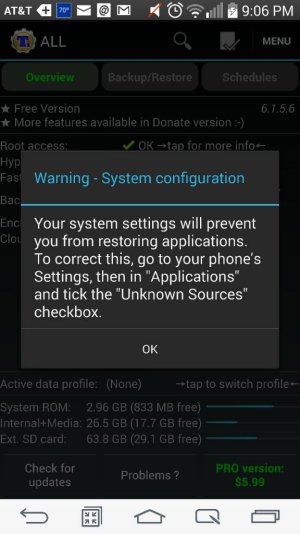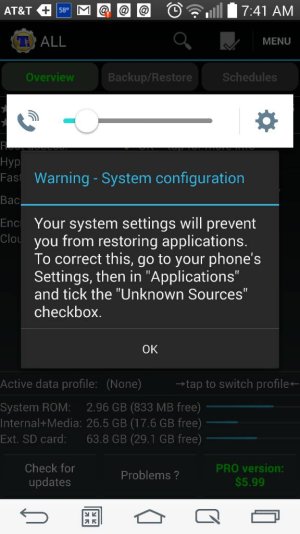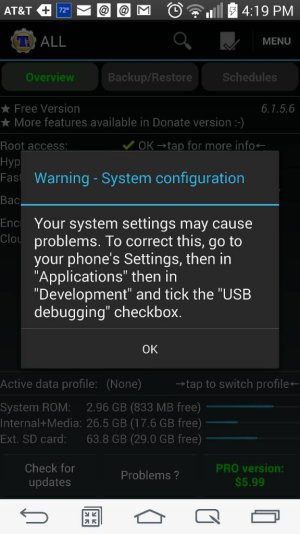The Unknown Sources warning in Titanium Backup is important to enable for restoring applications (not data) back to older versions or from one phone to another. The only thing this allows you to do (outside of Titanium Backup) is install apps downloaded from sources outside the Play Store. This is incredibly useful, especially if you are rooted like you are, to have enabled because there are all sorts of applications that are banned on the Play Store.
There is, of course, a risk involved here as you could potentially install an application you don't want. But typically you are not going to say yes to install an application that you did not specifically download. And don't worry, applications cannot install themselves unless you say that you want to install them. This is basic security in Android. The other part of this is you could download an applications hat you really want, like [redacted] but it could be a virus application in disguise. Rule of thumb here is to only download applications from known, verified sources (Like the XDA Forums, etc).
The USB Debugging option is not required to be enabled to use the normal features of Titanium Backup. Ignore this until you cannot do something in Titanium Backup.