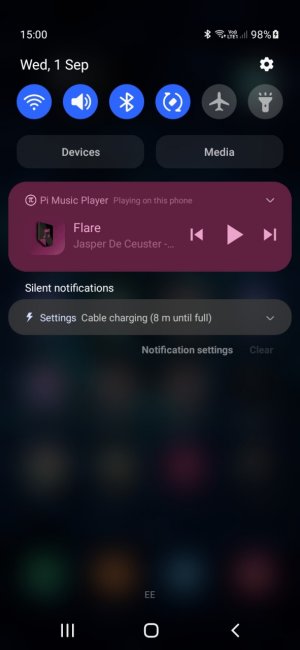I'm using a Galaxy A20e with Android 11, I used to be able to transfer files from my PC to my phone whenever it was plugged in and unlocked as normal. Using the same cable, I now can't change the connection type to file transfer in the notification. That now takes me to the power usage settings. I've activated the developer settings to allow me to change the default USB state to file transfer, but this does nothing, and I can't tap on the notification to try and change the connection type, because that jsut shows me battery power now.
Any help would be fantastic, thanks.
Any help would be fantastic, thanks.