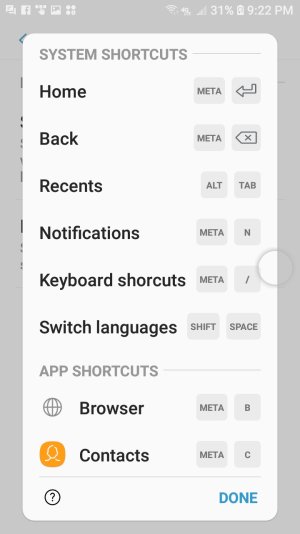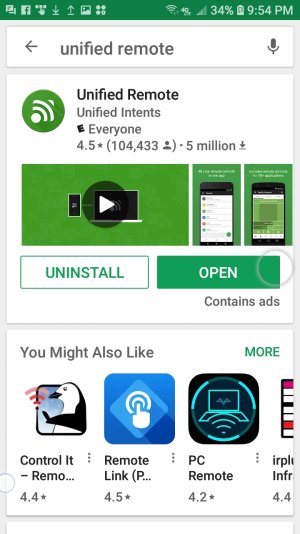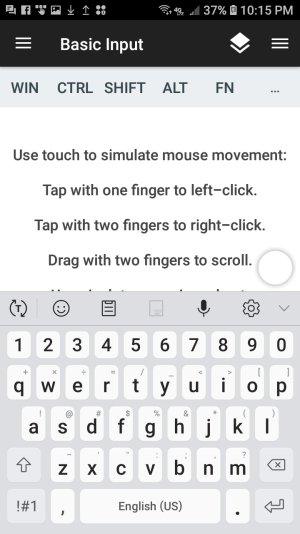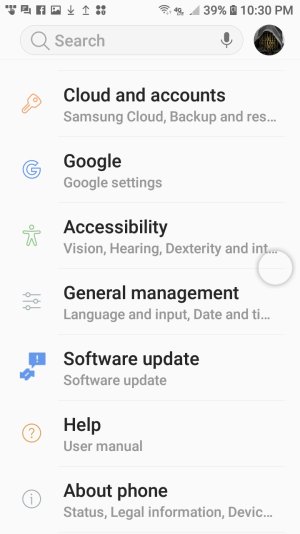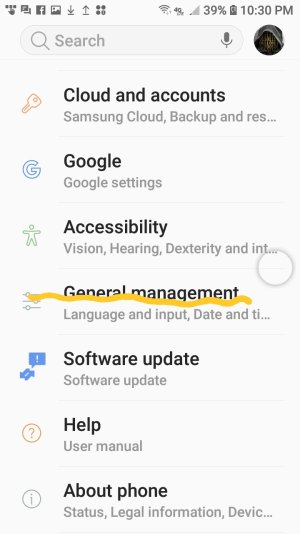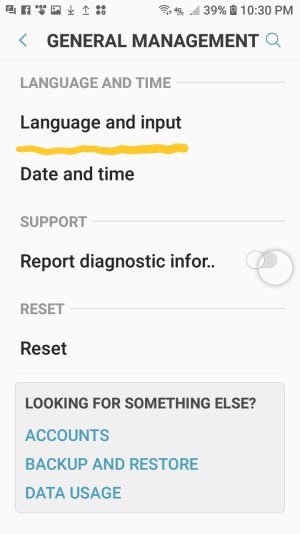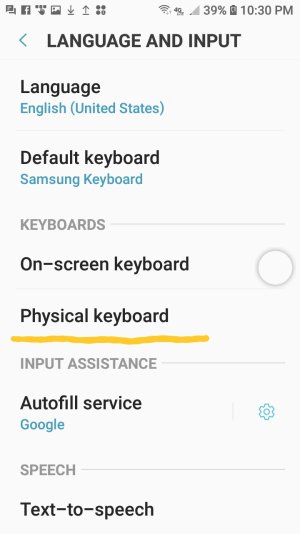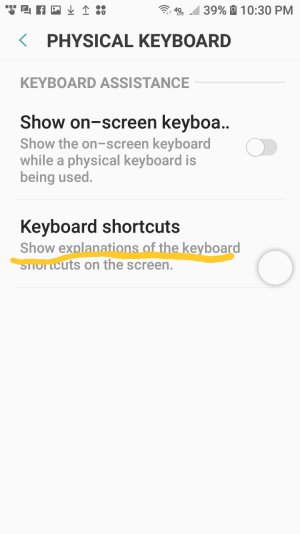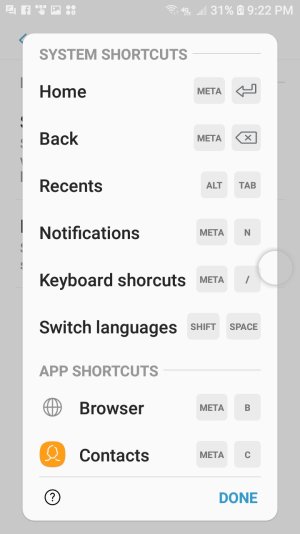What is the "Meta" Button (referenced in "Keyboard Shortcuts")
- Thread starter Jon44
- Start date
You are using an out of date browser. It may not display this or other websites correctly.
You should upgrade or use an alternative browser.
You should upgrade or use an alternative browser.
SpookDroid
Ambassador
- Jul 14, 2011
- 19,900
- 1,360
- 113
Where did you find that list? I don't see any buttons that could be used for shortcuts (like CTRL or anything similar) on the Samsung Keyboard.
In "Settings," I searched for "shortcuts"--a search result comes up called "Keyboard Shortcuts". When I tap that a pop-out screen comes up titled "System Shortcuts" The first one, for example, says "Home" and gives the shortcut as "Meta" and then symbol for the Return key.
SpookDroid
Ambassador
- Jul 14, 2011
- 19,900
- 1,360
- 113
I was searching to see if Samsung might have added shortcuts back to their keyboard and what came up was a list of shortcut keys without much explanation. Many of them say something like " 'Meta' then 'C' " -- does anyone know what "Meta" refers to?
on the genuine Samsung keyboard for the TAB S3 it is the search key, like a magnifying glass. this works the shortcuts.
KarenA8
New member
- Nov 17, 2017
- 1
- 0
- 0
P.s., something that occurred to me is that these are shortcuts for physical keyboard when using the DeX dock....
Surfing update & found this key under physical keyboard. I use SideSync with my computer but the phone keyboard still pops up.
Are the shortcuts only for my computer keyboard? I only ask because app shortcuts are a nice feature.
Steve Waring
Member
- Apr 11, 2013
- 22
- 0
- 0
In the latest SideSync, in the PC SideSync controller window (not the screen mirror window): If you click on MORE/Settings/General/Keyboard & Mouse shortcut SET, you can define actions. By default, right mouse key is Back, and mouse wheel is Home. A click on the mouse wheel brings up the home screen, scrolling the mouse wheel scrolls through the different home screens as if you were swiping them. You can add other shortcuts
Dellsimkin
Member
- Mar 9, 2018
- 19
- 0
- 0
In settings under input 'physical keyboard, this will show up (just if you're wondering what we are talking about ) https://photos.app.goo.gl/jw3Jx2fnX9zhwzKr6
Attachments
Last edited:
Dellsimkin
Member
- Mar 9, 2018
- 19
- 0
- 0
Also if I have my phone with me and I am using my PC I use an app called Unified Remote that I'll send a link to. It allows you to use your phone as a keyboard as long as you're on the same network or Bluetooth or mobile data it basically controls input of keyboard commands, shortcuts, and voice controls, and punctuation, from your phone to your PC so for like writing papers and research and stuff any word documents you can talk into your phone and it prints it straight to your PC and Word or whichever PDF file program you use. pretty useful I use it all the time and it really gets me done with things quicker.
Attachments
Dellsimkin
Member
- Mar 9, 2018
- 19
- 0
- 0
You can make your phone a physical keyboard, mouse and voice control for your PC with Unified Remote too. I add a post farther down with more details if you like.
Dellsimkin
Member
- Mar 9, 2018
- 19
- 0
- 0
Here is the path to inputs. (Sorry guy's this is a new Samsung Galaxy J7 but it's running Android 8.0.0 I had 1 year left on my old 'good' phone, boohoo. This was 1/2 off but only 1/2 as good) I'm not sure if these post are going to the whole page or if I am replying to single questions.
But hopefully all these tips and post help speed up your life. Thanks for having me back
But hopefully all these tips and post help speed up your life. Thanks for having me back
Attachments
Last edited:
James Crow
New member
- May 19, 2015
- 2
- 0
- 0
Where did you find that list? I don't see any buttons that could be used for shortcuts (like CTRL or anything similar) on the Samsung Keyboard.
The magnifying glass is the ~Meta Key~
Similar threads
- Question
- Replies
- 1
- Views
- 590
- Replies
- 16
- Views
- 4K
- Replies
- 3
- Views
- 3K
Trending Posts
-
-
Question Recommended steps to remove ads on new phone?
- Started by littlebigman
- Replies: 2
-
💞 We2: AI Relationship Questions — Connect Deeper with Personalized Prompts for Couples
- Started by basavaraja
- Replies: 0
-
-
Forum statistics

Space.com is part of Future plc, an international media group and leading digital publisher. Visit our corporate site.
© Future Publishing Limited Quay House, The Ambury, Bath BA1 1UA. All rights reserved. England and Wales company registration number 2008885.