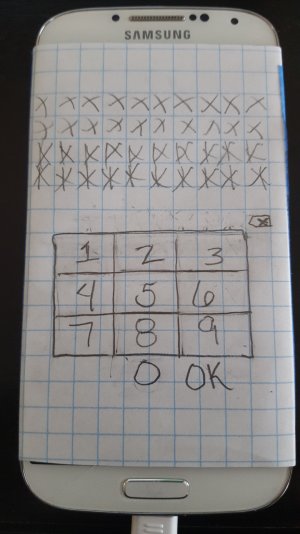I have seen many many posts in the various sub forums here and on other sites with people having pass code protected phones with cracked screens and no backups of the precious pictures on the phone. I feel so bad and have always wanted to help.I have been meaning to write this for almost a year now so I could help people in these or similar situations to save their precious family pictures or other data. I guess I'm lazy. I hope I can still help someone with this. While this happened on a Galaxy S3 I believe it would work with most other android devices.
Please reference this post to anyone you think this can help. I would love to post it in every device forum since i don't think all people come to this sub forum but we can at least send links. I just want to help people out here.
My sister in law cracked the screen on her Galaxy S3 but the phone still worked. You could feel it vibrate when calls came in and you could even see it recognized when plugged in to a computer via usb. The problem was that she had a pin number unlock code on it so even if it was plugged into a computer you could not access the data on it without first unlocking it. Even trying to swap the SD card into another S3 didn't seem to work. I'm not sure but I'm guessing a pin unlock might pass security to the SD as well, not sure though. Either way she had pictures on there of her son when he was first born, very sentimental stuff, and she didn't have Google backup turned on for her photos. Fortunately AT&T sent her a replacement before she sent her old one back to them so she had two S3's available for me to do trial and error with. I believe this was key since I had two identical devices. If you try this with a different device, several factors change, including screen size, and now practicing button placement becomes very difficult.
You will want a few things here. A usb OTG cable. A usb mouse to plug into one end of that OTG cable. A standard usb cable you can plug into your computer and phone to transfer data. A piece of paper and a pen or pencil.
Your phone probably has the micro usb connection but older phones have mini usb, pay attention and make sure you have the correct cable to connect your phone to your computer. Most of us have a spare usb cable that can connect our phones to our computers, in fact most of our phone chargers have usb cables that disconnect from the actual wall adapter piece and you can use that to connect your phone to a computer. OTG cables can be found all over Amazon but the one I have specifically is made by Inoo Tech. I would put a link to it but it is listed as no longer available on Amazon. I have occasionally heard some OTG cables won't work on specific devices and ordering a different brand will, I can't really say if that is true or not here since mine worked.
The first thing I did was grab my usb OTG cable and usb mouse. Next I had my sister tell me the pin code she had on the old phone and I put that on her new S3. I then plugged the OTG cable and mouse into the new S3 and practiced using the mouse to click through the pin code tp unlock it. (The S3 picked up the OTG mouse right away) Once I was comfortable I grabbed a blank sheet of paper and a pen and practiced the code while using the paper as a sort of mouse pad. I drew a line underneath the bottom of the mouse towards the bottom of the paper to use as a "home base" reference point. Next I moved the mouse to the first number of her code and marked where I stopped on the paper according to a specific part of the mouse. I repeated for the other three digits of the four digit code. What this did is give me a visual layout of how to move the mouse when I try to do this blindly on the phone with a non functional screen. The other trick here is to establish a specific speed. You only have so much time to enter the code so even if you accurately get 3 of the four digits and are almost at the fourth if you take too long the lock screen will revert and you won't even know since you can't see anything. You also need to be aware that the speed at which you move the mouse affects the distance. If you move faster, it goes farther, if you move slower, it moves a shorter distance. At this point you need to stay on the functional phone practicing your speed and accuracy using the paper mouse pad with reference points and also watching how you are actually doing on the screen so you have a specific speed and pattern down. This will take some time to get a good rhythm.
Once I felt I was ready, I plugged the mouse into the broken phone and made sure the phone was on and gave it some time so that I knew it was active and in a locked state. I then pressed the physical unlock button so I knew the pin screen should technically be showing. I proceeded to move my mouse using the reference marks on the paper mouse pad for each digit in the passcode. Again this will be a trial and error process. If you think you messed up just press the lock button on the phone quickly so that you know you locked it, give it a moment and then press again to unlock and get to the pin screen and start over. A frustrating side issue is that if you can't tell if you have it locked or unlocked and sitting at the pin screen, you have to wait for the screen to timeout and lock itself. This is normally set to be one minute.
Another thing you will want to do is make sure you have your volume turned up. I am unsure about all phones but my sister in law's S3 makes a noise when you successfully unlock it. The sound will be super helpful to know you have actually unlocked it. If you don't get sound you are stuck with a very frustrating process of attempting to enter a code, then unplugging your OTG cable and quickly plugging it into a computer to see if the computer can see and access a now possibly unlocked device that you can access to copy photos from.
Once I had it unlocked and quickly switched out the usb OTG cable to the other computer to phone usb cable and connected it to a computer I went straight to the SD card to copy the DCIM folder with her pictures. As long as you can get in and start a transfer you will be ok, even if it locks the transfer will finish. You can also press the volume button to keep the screen active so you know it stays unlocked. Just keep an eye on a timer or something and remember that it usually locks after 60 seconds of no input.
I hope this helps.
Please reference this post to anyone you think this can help. I would love to post it in every device forum since i don't think all people come to this sub forum but we can at least send links. I just want to help people out here.
My sister in law cracked the screen on her Galaxy S3 but the phone still worked. You could feel it vibrate when calls came in and you could even see it recognized when plugged in to a computer via usb. The problem was that she had a pin number unlock code on it so even if it was plugged into a computer you could not access the data on it without first unlocking it. Even trying to swap the SD card into another S3 didn't seem to work. I'm not sure but I'm guessing a pin unlock might pass security to the SD as well, not sure though. Either way she had pictures on there of her son when he was first born, very sentimental stuff, and she didn't have Google backup turned on for her photos. Fortunately AT&T sent her a replacement before she sent her old one back to them so she had two S3's available for me to do trial and error with. I believe this was key since I had two identical devices. If you try this with a different device, several factors change, including screen size, and now practicing button placement becomes very difficult.
You will want a few things here. A usb OTG cable. A usb mouse to plug into one end of that OTG cable. A standard usb cable you can plug into your computer and phone to transfer data. A piece of paper and a pen or pencil.
Your phone probably has the micro usb connection but older phones have mini usb, pay attention and make sure you have the correct cable to connect your phone to your computer. Most of us have a spare usb cable that can connect our phones to our computers, in fact most of our phone chargers have usb cables that disconnect from the actual wall adapter piece and you can use that to connect your phone to a computer. OTG cables can be found all over Amazon but the one I have specifically is made by Inoo Tech. I would put a link to it but it is listed as no longer available on Amazon. I have occasionally heard some OTG cables won't work on specific devices and ordering a different brand will, I can't really say if that is true or not here since mine worked.
The first thing I did was grab my usb OTG cable and usb mouse. Next I had my sister tell me the pin code she had on the old phone and I put that on her new S3. I then plugged the OTG cable and mouse into the new S3 and practiced using the mouse to click through the pin code tp unlock it. (The S3 picked up the OTG mouse right away) Once I was comfortable I grabbed a blank sheet of paper and a pen and practiced the code while using the paper as a sort of mouse pad. I drew a line underneath the bottom of the mouse towards the bottom of the paper to use as a "home base" reference point. Next I moved the mouse to the first number of her code and marked where I stopped on the paper according to a specific part of the mouse. I repeated for the other three digits of the four digit code. What this did is give me a visual layout of how to move the mouse when I try to do this blindly on the phone with a non functional screen. The other trick here is to establish a specific speed. You only have so much time to enter the code so even if you accurately get 3 of the four digits and are almost at the fourth if you take too long the lock screen will revert and you won't even know since you can't see anything. You also need to be aware that the speed at which you move the mouse affects the distance. If you move faster, it goes farther, if you move slower, it moves a shorter distance. At this point you need to stay on the functional phone practicing your speed and accuracy using the paper mouse pad with reference points and also watching how you are actually doing on the screen so you have a specific speed and pattern down. This will take some time to get a good rhythm.
Once I felt I was ready, I plugged the mouse into the broken phone and made sure the phone was on and gave it some time so that I knew it was active and in a locked state. I then pressed the physical unlock button so I knew the pin screen should technically be showing. I proceeded to move my mouse using the reference marks on the paper mouse pad for each digit in the passcode. Again this will be a trial and error process. If you think you messed up just press the lock button on the phone quickly so that you know you locked it, give it a moment and then press again to unlock and get to the pin screen and start over. A frustrating side issue is that if you can't tell if you have it locked or unlocked and sitting at the pin screen, you have to wait for the screen to timeout and lock itself. This is normally set to be one minute.
Another thing you will want to do is make sure you have your volume turned up. I am unsure about all phones but my sister in law's S3 makes a noise when you successfully unlock it. The sound will be super helpful to know you have actually unlocked it. If you don't get sound you are stuck with a very frustrating process of attempting to enter a code, then unplugging your OTG cable and quickly plugging it into a computer to see if the computer can see and access a now possibly unlocked device that you can access to copy photos from.
Once I had it unlocked and quickly switched out the usb OTG cable to the other computer to phone usb cable and connected it to a computer I went straight to the SD card to copy the DCIM folder with her pictures. As long as you can get in and start a transfer you will be ok, even if it locks the transfer will finish. You can also press the volume button to keep the screen active so you know it stays unlocked. Just keep an eye on a timer or something and remember that it usually locks after 60 seconds of no input.
I hope this helps.
Last edited by a moderator: