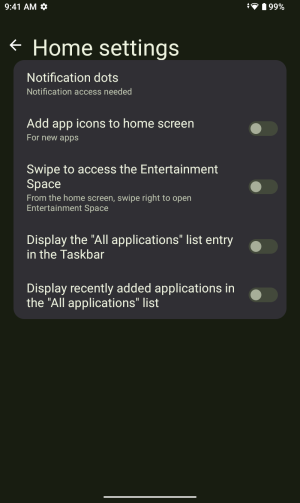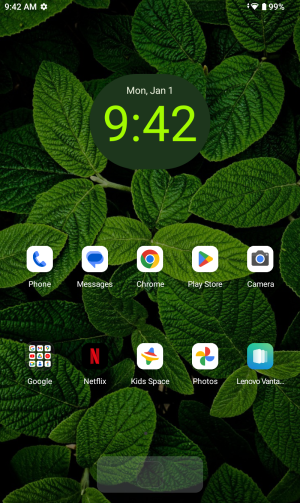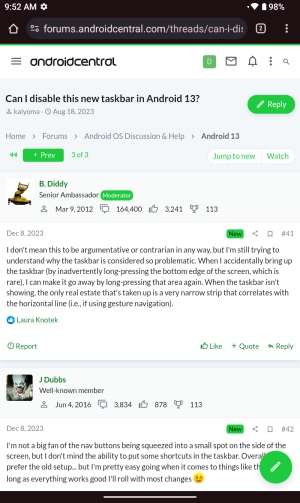Confirming still a problem as of this post - unfixed a year since first complaints. After exhaustive Googling, I'm posting the best solution I could find. This does not solve the problem but only option without crazy 3rd party apps or ADB commands.
These are the settings used for my Android 13 Yoga Tab 13. If you got here through searching, hopefully you have these settings or some variant. Nothing is guaranteed.
- 3 button navigation is not an option. 3 button can not be used without the taskbar
- In settings go to "Default home app" and pick "Smart Launcher". If you don't have "Smart Launcher" see if you can download and install
- Drag all the app icons off the taskbar and onto the home screen. Just get them off the taskbar. There is a "recent apps" section you cant drag
- On the home screen try to toggle the menu by tapping on the background. Pick "Home Settings" - the setting menu is specific to the launcher and does not show in the android settings
- Disable or untoggle two options for the taskbar:
-- Display most recently used applications
-- Display "all applications" list
- From here the taskbar should look like an annoying, ugly empty gray container. Its almost dead.
- Return to "Default home app" and find a different launcher. I'm using "NoLauncher" which is a completely stripped down experience.
Even with these steps I still get a small bar, but more manageable. Really sorry, this is completely stupid and ridiculous. The best we can hope for is another Android update with more options to configure. Who knows when that will be. Keep complaining, keep posting, make noise. But. They don't care.