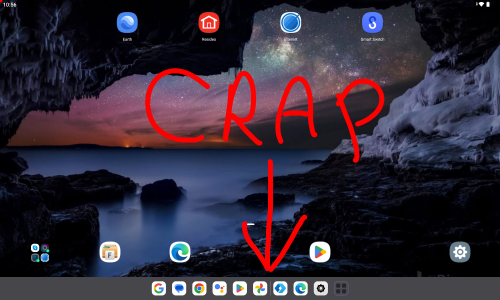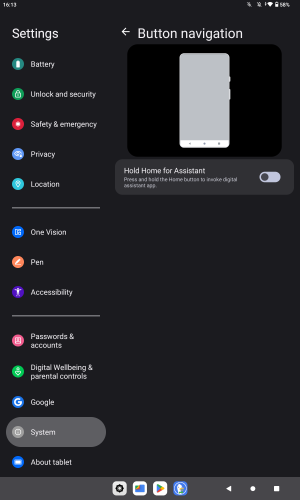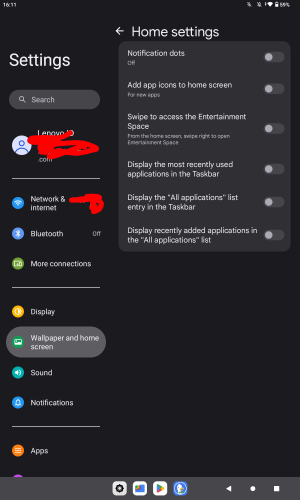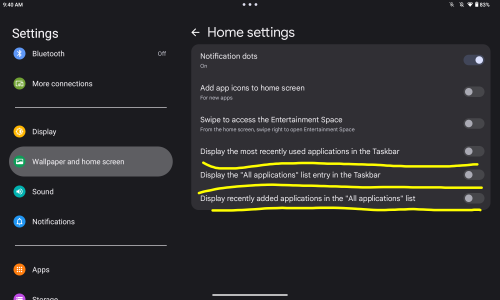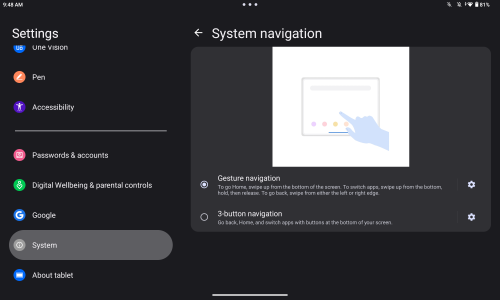Last night my Lenovo Tab M10 Plus (3rd gen) updated itself to Android 13 and now I have this annoying taskbar when I open an app. It kind of resembles the macOS dock and it does this really annoying thing where it shifts the 3 navigation buttons over to the right. How do I turn this off? I've tried searching my settings for "taskbar" and it doesn't find anything. Lenovo forums also weren't helpful.
Attaching a screenshot of what this thing looks like when I have an app open.
Attaching a screenshot of what this thing looks like when I have an app open.