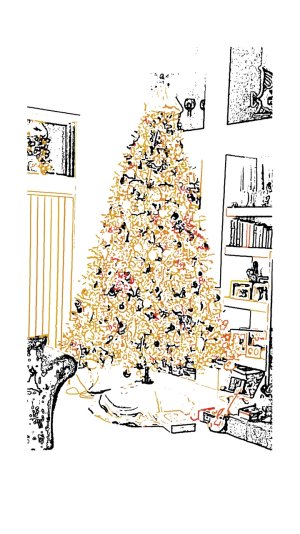- Sep 9, 2014
- 2,259
- 0
- 0
You have this enabled?This won't work for me. I went into the settings and turned it on, so I have no idea what I'm doing wrong...
Note in my house!
You have this enabled?This won't work for me. I went into the settings and turned it on, so I have no idea what I'm doing wrong...
I hope you don't mind, but I'm stealing that idea.I just found this out a moment ago, but if you hover over a picture in the gallery you get an option to edit the photo.
If you select it, you can write a quick note in your own handwriting right on the picture and easily share it in a text message.
I recently sent a handwritten "good morning" to my wife via text message. Adds that little extra personal touch.
I'm using the Note Edge, but the features of the s-pen are all the same.
Posted via the Android Central App

When you are in the gallery app, if you pinch the group of pictures it makes the set smaller so you can view more photos. If you expand your fingers it has the opposite effect. Pretty cool. I came across this on accident.
I miss the version on the Note 2 for a screen shot.....hold Spen button press on screen, voila.....the power button/home button combo is to clumsy/slow for me. Now on the Note 4, I double click button on Spen, then use action menu.These may not be new, but I'm a recently converted former iPhone user
You can take a screenshot by simultaneously pressing and holding the power button and home button.
Was playing around in the settings and came across this.
Nothing but Note! A little rim, some backboard, but mostly Note!
Look into your settings and make sure you can see pictures.Can't see attachment
You have this enabled?
Note in my house!
You have this enabled?
Note in my house!
I have no idea when you would use this but in Snote you can draw any random shape and take a picture in it.
I am in the process of making my Note 4 self aware.