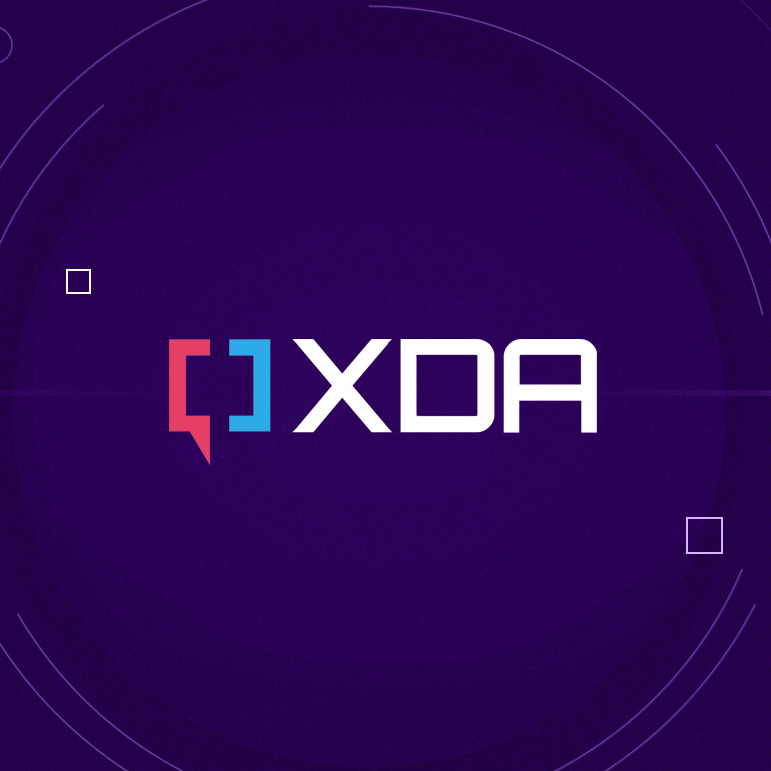If you can't find the actual seeing I wonder if a routine or something like that could help you. I imagine a Google routine, or is it Gemini, either way one of those, or sometime like Tasker. Tasker is an automation app that lets users do a lot of custom things on their devices. There's a bit of a learning curve depressing on how deep you want to get into it. It uses logic statements to perform tasks. In your case here it would be sobering like, IF Google Maps is open, THEN enable DND. Tasks can be combined in a multitude of ways, like. IF maps is open AND a charger is connected, THEN brighten the screen AND enable DND. This is a paid app but there are other free automation apps. I tried a couple and they're maybe easier than Tasker to set up but they also didn't offer as many functions. That was a long time ago and they may have changed. I know Tasker so I talk about it more. There's also a lot of help online for Tasker.
I wonder if it's just a bug from some recent update? Something clearing an app cache or the cache partition might fix?
This is how you would do that,
To clear the cache on a Pixel 7 Pro, you can clear the cache for individual apps or use a "wipe cache partition" option in the Recovery Mode. To clear the cache for individual apps, navigate to Settings > Apps > See all apps, select the desired app, and choose Storage & cache > Clear cache. Alternatively, to clear the cache partition, follow these steps: Turn off the phone, press and hold Volume Up and Power buttons simultaneously until the boot menu appears, navigate to Wipe cache partition using the volume buttons, and select it with the Power button. [1, 2, 3, 4, 5]
Clearing app cache: [1, 2]
1. Open Settings on your Pixel 7 Pro.
2. Go to Apps > See all apps.
3. Select the app you want to clear the cache for.
4. Tap Storage & cache.
5. Tap Clear cache. [1, 2]
Clearing the cache partition (Recovery Mode): [4, 5]
1. Turn off your Pixel 7 Pro.
2. Press and hold both the Volume Up and Power buttons at the same time until the boot menu appears.
3. Use the Volume Down button to navigate to Wipe cache partition in the Recovery Menu.
4. Press the Power button to select it.
5. Follow the on-screen instructions to complete the process. [4, 5]
This video demonstrates how to clear all app cache for an Android device at once:
(
)