- Jun 13, 2010
- 27
- 11
- 0
THREAD IS NO LONGER SUPPORTED AS I DO NOT HAVE THE GT-P7510 ANYMORE
I know there are a few guides floating around but none of them seem to get updated with the newest files and how to's so here is something that I wrote up for people to follow.
Forgive me as I have been dealing with some family matters but here is the guide on how to root/unroot your Samsung Galaxy Tab 10.1 USA WiFi Edition Only!!.
I nor any member of Android Central are responsible if you in any way shape or form Brick/Break/Crack/Disintegrate your Tablet by using this guide
Also............................
DO NOT come into my thread and bash/flame anyone or anything about this thread. If you have a problem with it please PM me and we can resolve it that way. I don't want my thread cluttered with links to other ROMS/KERNELS/GUIDES/ETC........ YOU HAVE BEEN WARNED!
IRC Server = irondust.net
IRC Channel = #galaxy-tab10.1
Webchat link = HERE
Step 1:
Download these necessary tools I have compiled in an all in one zip for you.
DOWNLOAD
Within this download you will see:
ODIN3_v1.85
recovery.tar.md5 (CWM 5.5.0.4) - Thanks to pershoot for this
P7510XABKMP_P7510UEKMP_HOME.tar
Samsung_Galaxy_Tab_10.1_root.zip
Alright now that we have this downloaded. Extract the zip to your desktop or wherever you want to keep it for safe keeping.
Now we begin the ROOTING PROCESS!
First we need to get to know your buttons on the tab as it can be a little trick for newcomers when navigating through recovery/download options.
P = POWER, D = VOLUME DOWN, U = VOLUME UP

With the Tablet powered off press and hold the Power and Volume Down buttons till you see this screen below then release the Power button but still hold the Volume Down button.

The next screen you will see will look like this:

This is your bootloader screen with obiviously TWO options. To navigate through this screen you use the Volume Down button only to navigate and the Volume Up button to select:
To Get Into Download Mode Make Sure This Is Highlighted:

To Get Into Recovery Mode Make Sure This Is Highlighted:

This is what Download Mode will look like after you have selected the correct ICON by pressing the Volume Up button. There are two screens you will see.
The First:
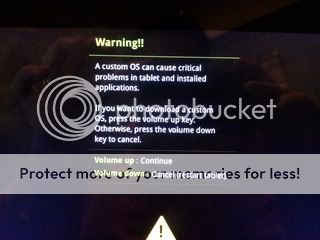
And The Second:

When you are in Download Mode open up ODIN3_v1.85.exe you have downloaded and extracted from the previous .zip I had you download in the beginning.
Plug your tablet into the PC. For tutorials on ODIN3 I will leave that up to QBKING77 and his AWESOME YOUTUBE VIDEOS
When you see the yellow box lit up hit the PDA Button in ODIN3 and select recovery.tar.md5. This is CLOCKWORKMOD 5.5.0.4
Hit start.
The process will last oh I'd say about................................... 7 seconds and then you will see a Green Pass box lit up as well. The Tablet will reboot on its own.
After the tab has booted up leave your Tablet plugged into the PC.
[EDIT:]
IF FLASHING A CUSTOM ROM IS YOUR GOAL THEN STOP HERE AND DOWNLOAD THE ROM OF YOUR CHOICE AND PUT IT ON THE ROOT OF YOUR SDCARD/USBSTORAGE AND FLASH THAT VIA CWM. IF YOUR GOAL IS TO JUST OBTAIN ROOT ACCESS AND BE COMPLETELY STOCK FOLLOW THE STEPS BELOW.
Put the [COLOR="#00000"]Samsung_Galaxy_Tab_10.1_root.zip[/COLOR] onto the ROOT of your SDCARD/USBSTORAGE.
Next we want to power the tab off.
With the Tablet off boot into [COLOR="#00000"]Recovery Mode[/COLOR]
Now I always Wipe/Data Factory Reset 3X, Wipe Cache 3X and Wipe Dalvik Cache 3X as well. I do this because I'm anal and it's less chance of things going wrong with the flash so make sure you have everything backed up you need. However wiping all this from CWM will NOT delete your SDCARD/USBSTORAGE.
After you have wiped everything........
Select Install zip from sdcard

Then choose zip from sdcard

Then select your Samsung_Galaxy_Tab_10.1_root.zip

Then select YES.

Let it do it's thing then select reboot system now.
After it boots up HOORAY!!!!! YOU ARE ROOTED!!! NOW YOU CAN ENJOY CUSTOM ROMS/KERNELS or whatever your little hearts desire.
Enjoy!!
Now for the UNROOTING PROCESS!!
First thing to do is to make a backup of anything on your SDCARD/USBSTORAGE you might need.
Boot your Tablet into Download Mode
Plug your Tablet into your PC and wait for it to connect.
Select the PDA Button and then select the P7510UEKMP_P7510XABKMP_XAB.tar file
Hit Start and that process should take a couple minutes as it will put your Tablet back to the Factory ROM and Recovery and Kernel Images.
After it finishes it should reboot. You are going to want to power it down and boot into
Recovery Mode.

After you are in the factory Recovery Mode as seen above you are going to want to do a Wipe Data/Factory Reset and Wipe Cache Partition 3X's. This will ensure that you are complete stock and it will wipe your SDCARD/USBSTORAGE
Congrats YOU ARE UNROOTED AND NOW ALLOWED TO RECEIVE OTA'S VIA SAMSUNG!!!
UPDATES
This section will be for updates to any part of the original download. Version/Build # will be wrapped in [x]
COMING SOON 3G AND 4G GUIDES!!
I know there are a few guides floating around but none of them seem to get updated with the newest files and how to's so here is something that I wrote up for people to follow.
Forgive me as I have been dealing with some family matters but here is the guide on how to root/unroot your Samsung Galaxy Tab 10.1 USA WiFi Edition Only!!.
I nor any member of Android Central are responsible if you in any way shape or form Brick/Break/Crack/Disintegrate your Tablet by using this guide
Also............................
DO NOT come into my thread and bash/flame anyone or anything about this thread. If you have a problem with it please PM me and we can resolve it that way. I don't want my thread cluttered with links to other ROMS/KERNELS/GUIDES/ETC........ YOU HAVE BEEN WARNED!
IRC Server = irondust.net
IRC Channel = #galaxy-tab10.1
Webchat link = HERE
Step 1:
Download these necessary tools I have compiled in an all in one zip for you.
DOWNLOAD
Within this download you will see:
ODIN3_v1.85
recovery.tar.md5 (CWM 5.5.0.4) - Thanks to pershoot for this
P7510XABKMP_P7510UEKMP_HOME.tar
Samsung_Galaxy_Tab_10.1_root.zip
Alright now that we have this downloaded. Extract the zip to your desktop or wherever you want to keep it for safe keeping.
Now we begin the ROOTING PROCESS!
First we need to get to know your buttons on the tab as it can be a little trick for newcomers when navigating through recovery/download options.
P = POWER, D = VOLUME DOWN, U = VOLUME UP

With the Tablet powered off press and hold the Power and Volume Down buttons till you see this screen below then release the Power button but still hold the Volume Down button.

The next screen you will see will look like this:

This is your bootloader screen with obiviously TWO options. To navigate through this screen you use the Volume Down button only to navigate and the Volume Up button to select:
To Get Into Download Mode Make Sure This Is Highlighted:

To Get Into Recovery Mode Make Sure This Is Highlighted:

This is what Download Mode will look like after you have selected the correct ICON by pressing the Volume Up button. There are two screens you will see.
The First:
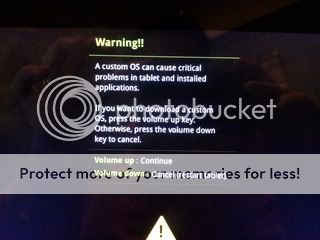
And The Second:

When you are in Download Mode open up ODIN3_v1.85.exe you have downloaded and extracted from the previous .zip I had you download in the beginning.
Plug your tablet into the PC. For tutorials on ODIN3 I will leave that up to QBKING77 and his AWESOME YOUTUBE VIDEOS
When you see the yellow box lit up hit the PDA Button in ODIN3 and select recovery.tar.md5. This is CLOCKWORKMOD 5.5.0.4
Hit start.
The process will last oh I'd say about................................... 7 seconds and then you will see a Green Pass box lit up as well. The Tablet will reboot on its own.
After the tab has booted up leave your Tablet plugged into the PC.
[EDIT:]
IF FLASHING A CUSTOM ROM IS YOUR GOAL THEN STOP HERE AND DOWNLOAD THE ROM OF YOUR CHOICE AND PUT IT ON THE ROOT OF YOUR SDCARD/USBSTORAGE AND FLASH THAT VIA CWM. IF YOUR GOAL IS TO JUST OBTAIN ROOT ACCESS AND BE COMPLETELY STOCK FOLLOW THE STEPS BELOW.
Put the [COLOR="#00000"]Samsung_Galaxy_Tab_10.1_root.zip[/COLOR] onto the ROOT of your SDCARD/USBSTORAGE.
Next we want to power the tab off.
With the Tablet off boot into [COLOR="#00000"]Recovery Mode[/COLOR]
Now I always Wipe/Data Factory Reset 3X, Wipe Cache 3X and Wipe Dalvik Cache 3X as well. I do this because I'm anal and it's less chance of things going wrong with the flash so make sure you have everything backed up you need. However wiping all this from CWM will NOT delete your SDCARD/USBSTORAGE.
After you have wiped everything........
Select Install zip from sdcard

Then choose zip from sdcard

Then select your Samsung_Galaxy_Tab_10.1_root.zip

Then select YES.

Let it do it's thing then select reboot system now.
After it boots up HOORAY!!!!! YOU ARE ROOTED!!! NOW YOU CAN ENJOY CUSTOM ROMS/KERNELS or whatever your little hearts desire.
Enjoy!!
Now for the UNROOTING PROCESS!!
First thing to do is to make a backup of anything on your SDCARD/USBSTORAGE you might need.
Boot your Tablet into Download Mode
Plug your Tablet into your PC and wait for it to connect.
Select the PDA Button and then select the P7510UEKMP_P7510XABKMP_XAB.tar file
Hit Start and that process should take a couple minutes as it will put your Tablet back to the Factory ROM and Recovery and Kernel Images.
After it finishes it should reboot. You are going to want to power it down and boot into
Recovery Mode.

After you are in the factory Recovery Mode as seen above you are going to want to do a Wipe Data/Factory Reset and Wipe Cache Partition 3X's. This will ensure that you are complete stock and it will wipe your SDCARD/USBSTORAGE
Congrats YOU ARE UNROOTED AND NOW ALLOWED TO RECEIVE OTA'S VIA SAMSUNG!!!
UPDATES
This section will be for updates to any part of the original download. Version/Build # will be wrapped in [x]
Code:
02/07/12 - P7510UEKMP_P7510XABKMP_XAB.tar.md5
Updated Market Version: 3.4.4 [Honeycomb 3.2]
04/29/12 -CWM has been updated to 5.5.0.4COMING SOON 3G AND 4G GUIDES!!
Last edited:

