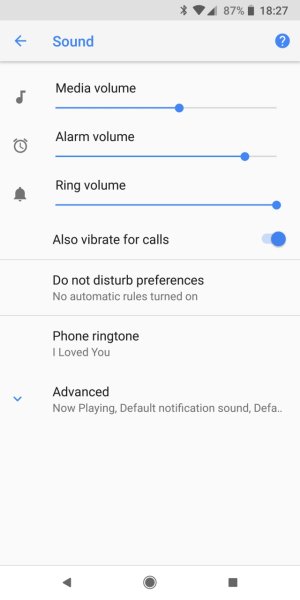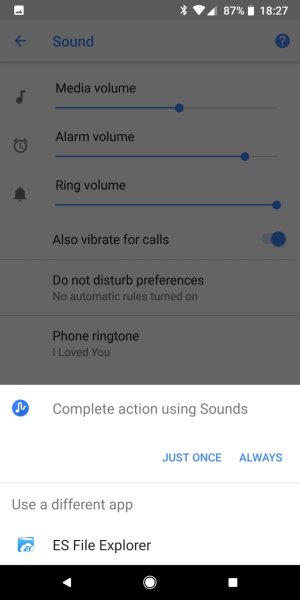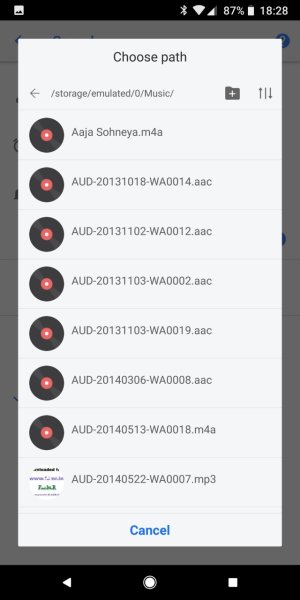- Feb 2, 2011
- 1,243
- 12
- 38
I downloaded a couple of mp3 files that I've used successfully as ringtones on the past two phones I've owned (Nexus 6P and Nexus 4) and put them in the phone's Ringtones folder using the included file browser (in the Downloads app), but they don't show up as ringtone options in sound settings even after a reboot.
What am I missing?
What am I missing?
Last edited: