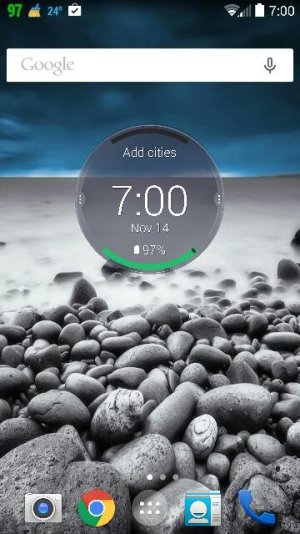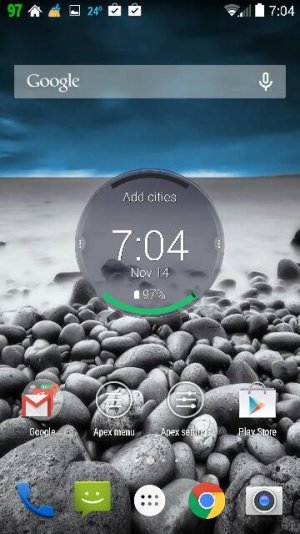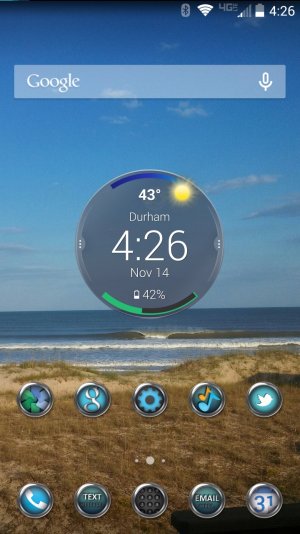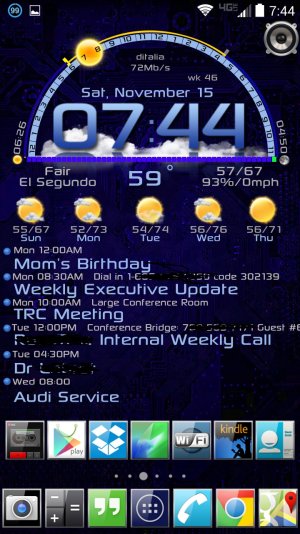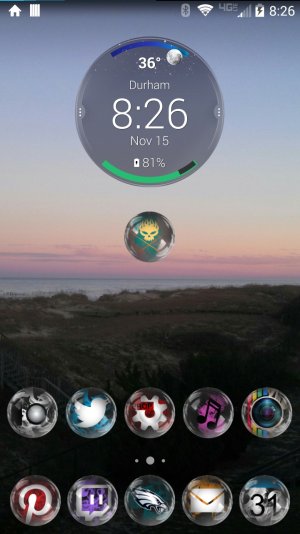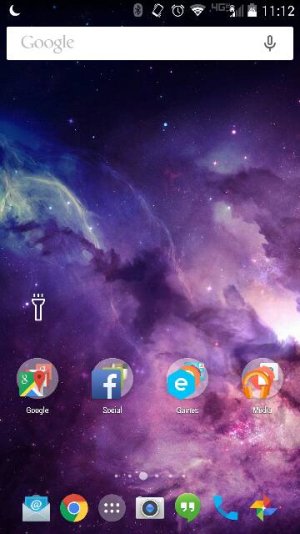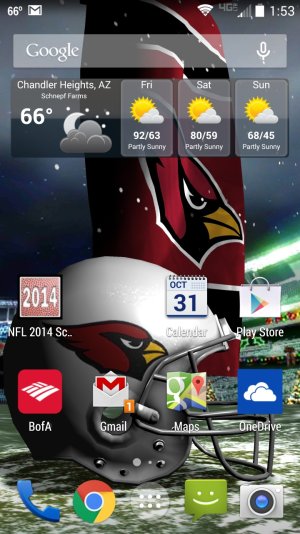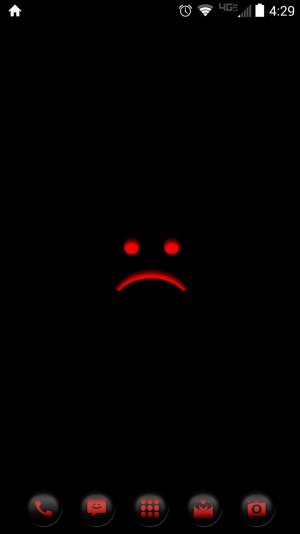I could be wrong, but I don't think there's any support for the command center widget in any of the third party launchers (I seem to recall reading that in another post --
but someone feel free to correct me here). I definitely could not figure out how to install it in Apex. As for the folders, that's pretty easy. First, drag one icon on top of another to create a default folder (which will look lik two stacked icons. The long press on the folder, and when you release, a menu will appear with the option:
- Remove
- Edit
- Gesture
- Batch Add
Batch add is great to go ahead and populate the folder with all of the applications you want for that particular location in one fell swoop. But for now, you want the "edit" option. Selecting it takes you to the Edit Folder window and you can remove or change the label for your folder, and the icon. Just press the icon itself to replace it, and you'll then have to option to select from:
- Default
- Picture
- Icon Packs
Default is obvious. Picture allows you to browse the whole phone for individual pictures (a PITA in most cases). Icon Packs is here the fun is. Assuming you've already installed icon packs from the play store, selecting this option allows you to select an individual icon pack, and then from there, you'll have all of the included icons to scroll through to find the one you want. depending on how many apps you have installed, and how many you want to access without going into the app drawer, this is both the fun, and lengthy part of the process; organizing your stuff into logical groups, and finding just the right icon to that you're happy with.
Remember, Apex has the option to backup both Apex settings and your desktop, in addition to locking it down after you make changes. I do take advantage of these options.
Hope this was helpful, and not too long.