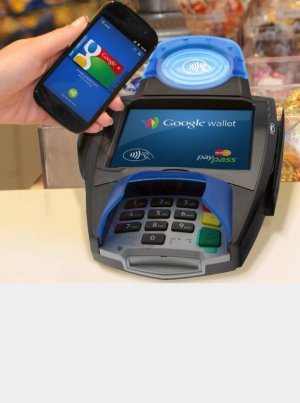No it doesn't all happen automatically that way and it is really, inferior to the Samsung Gallery. It is just not the same at all.
The Samsung Gallery is easier to deal with, if you open a screenshot from your notification screen it is going to open with the gallery app and your options are there.
Now for the Note 5, no way Google photos can replace the Samsung Gallery app. I've used the Samsung Gallery app for years and I also use Google Photo, and Google photo is much more of a mess. Now it is something we have to deal with more now. Before, my pictures went to my SD card and everything was nicely organized. Even pictures I remove from my phone and keep on Google Photo can be unorganized. It won't upload by album and it can be hard to find a picture.
Actually, it does happen that way. The only thing Samsung's gallery does is display the folder name with the pictures sorted in each folder. Google photos on the other hand by default just displays everything at once and it is not neatly sorted, even though the pictures themselves are in their respective folders.
Install Piktures Gallery (https://forums.androidcentral.com/e...ls?id=com.diune.pictures&hl=en&token=t8KNWCKC) without doing anything to your photos and you'll see that this Gallery App shows the respective folders that each folder is saved to (screen shot, facebook, download, etc) just as the Samsung Gallery does. When you created an Album in Samsung's Gallery, it just created another folder with that album name and move your photos you selected into that folder, nothing magical about it, you can move those folders over to a new device and use another Gallery app like I mentioned above to have it display it in a similar way.
As for opening Screenshots from your notification area, it only opens with Google Photos because that's your default photo app. Install another Gallery app and the next time you try opening a screen shot, it will ask you which Gallery app you want to use to open it with. You'll have a choice to select one and set it as Use as default (so you don't get prompted again, and the next time you go to open it, it will use the App you selected as default) or you can select an app and select "Use this one time"