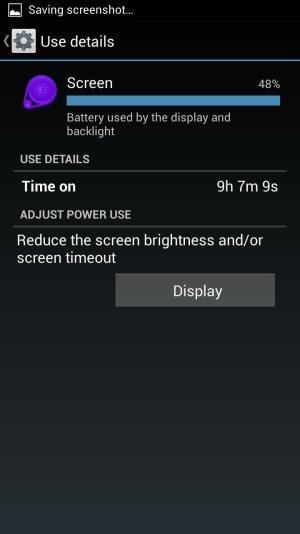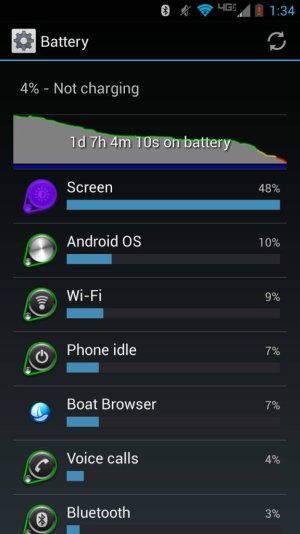View attachment 105560View attachment 105560This is why every day I delay the kit Kat download. Also heard of bad signal with kit Kat. Best battery without kit Kat
Suddenly Droid MAXX battery last less than 24 hours
- Thread starter birdra
- Start date
You are using an out of date browser. It may not display this or other websites correctly.
You should upgrade or use an alternative browser.
You should upgrade or use an alternative browser.
Jeremy Priest1
Member
- Feb 24, 2014
- 7
- 0
- 0
SeigaGen
Well-known member
- Sep 28, 2011
- 678
- 95
- 0
Something is def wrong. Screen should be first in the list of battery draw for sure.
Actually. Not true. It fluctuates between Android OS and Screen. The Android OS stats include the Kernel which includes all 8 cores of the X8 technology. Depending on actual screen usage, it will either be the first or second item on the list.
Actually. Not true. It fluctuates between Android OS and Screen. The Android OS stats include the Kernel which includes all 8 cores of the X8 technology. Depending on actual screen usage, it will either be the first or second item on the list.
Valid. My Android OS and screen time fight for who can drain my phone more.
vlok16
Well-known member
- Mar 19, 2012
- 102
- 0
- 0
I was having the exact same problem recently and after reading this forum I think it's better. I cleared my cache first and then charged it to full and did a hard reset (power button + volume down for 10 seconds) and now it looks better. Will update after a few days to see how it goes.
Posted via Android Central App
Posted via Android Central App
Eclipse2K
Well-known member
- Mar 22, 2011
- 5,721
- 107
- 0
On KitKat . . 17 hours on battery . . 7.5 hours screen on time . . battery 28% . . .
Oh how I miss those battery numbers.
Samsung Galaxy Note 3 (Verizon)
Oh how I miss those battery numbers.
Samsung Galaxy Note 3 (Verizon)
what are you getting
Eclipse2K
Well-known member
- Mar 22, 2011
- 5,721
- 107
- 0
what are you getting
I had issues with the WiFi and documented it all on the Verizon forum here. I got rid of it for a Note 3 but once I hit 5 hours of screen time my phones on its last leg. Lol
Samsung Galaxy Note 3 (Verizon)
skatergirl
Retired Moderator
- Mar 22, 2011
- 3,232
- 96
- 48
I had similar issues to the OP, and ended up clearing the cache on the recovery partition. It's been 5 days since then and it's back to where it was pre update.
BTW, I am not rooted or anything, so this should work for anyone. I am also still on dalvik, so that isn't the cause.
Before the update I'd usually have around 50-60% after the first day (8am-11pm), and the second day I'd have to plug in around 9-10pm. After the update using the same timeframe, it'd be around 15-20% after the first day so I'd have to charge every night. I cleared the cache last Saturday night with the phone around 20%, rebooted it according to the instructions, and let it run down to 2%, powered it down and charged it to full. Since then, I'm back to 2 days on a charge like before.
Can you tell me how to do this please? My battery in the last week or two has not quite taken a dive, but it certainly is not what it should be. Thank you!
vzwuser76
Well-known member
- Jan 28, 2011
- 1,669
- 26
- 0
Can you tell me how to do this please? My battery in the last week or two has not quite taken a dive, but it certainly is not what it should be. Thank you!
Per the Moto website (instructions are in the Moto X section but work fine for the Maxx):
This will remove any temporary files that may be causing the problem, but will not delete your files or settings.
1. With the phone powered off, press the VOL DOWN KEY for 2-3 seconds then POWER key then release.
2. The device will display different BOOT OPTIONS
3. Use the VOL DOWN Key to SCROLL to Recovery and VOL UP Key to select
Tip: If the device reboots, you may have waited to long to make a selection, you will need to begin the process again.
4. The device will display the Motorola logo and then the Android in distress ( logo with Exclamation mark)
5. Press and hold the VOL UP key for 10-15 seconds. While still holding the VOL UP key tap and release the POWER key
Tip: You can try this step, holding the phone in landscape. If you are stuck on step 6, try a force reboot by pressing the Power key and Vol Down key, and start the process again.
6. The device will display additional menu options (Text will appear in BLUE)
7. Use the VOL DOWN Key to scroll to wipe cache partition and the POWER Key to select this option
8. The device will then perform the partition wipe
9. The device will reboot and start the normal power up sequence
skatergirl
Retired Moderator
- Mar 22, 2011
- 3,232
- 96
- 48
Per the Moto website (instructions are in the Moto X section but work fine for the Maxx):
This will remove any temporary files that may be causing the problem, but will not delete your files or settings.
Thank you! Do you suggest doing this with a low battery?
1. With the phone powered off, press the VOL DOWN KEY for 2-3 seconds then POWER key then release.
2. The device will display different BOOT OPTIONS
3. Use the VOL DOWN Key to SCROLL to Recovery and VOL UP Key to select
Tip: If the device reboots, you may have waited to long to make a selection, you will need to begin the process again.
4. The device will display the Motorola logo and then the Android in distress ( logo with Exclamation mark)
5. Press and hold the VOL UP key for 10-15 seconds. While still holding the VOL UP key tap and release the POWER key
Tip: You can try this step, holding the phone in landscape. If you are stuck on step 6, try a force reboot by pressing the Power key and Vol Down key, and start the process again.
6. The device will display additional menu options (Text will appear in BLUE)
7. Use the VOL DOWN Key to scroll to wipe cache partition and the POWER Key to select this option
8. The device will then perform the partition wipe
9. The device will reboot and start the normal power up sequence
skatergirl
Retired Moderator
- Mar 22, 2011
- 3,232
- 96
- 48
Per the Moto website (instructions are in the Moto X section but work fine for the Maxx):
This will remove any temporary files that may be causing the problem, but will not delete your files or settings.
1. With the phone powered off, press the VOL DOWN KEY for 2-3 seconds then POWER key then release.
2. The device will display different BOOT OPTIONS
3. Use the VOL DOWN Key to SCROLL to Recovery and VOL UP Key to select
Tip: If the device reboots, you may have waited to long to make a selection, you will need to begin the process again.
4. The device will display the Motorola logo and then the Android in distress ( logo with Exclamation mark)
5. Press and hold the VOL UP key for 10-15 seconds. While still holding the VOL UP key tap and release the POWER key
Tip: You can try this step, holding the phone in landscape. If you are stuck on step 6, try a force reboot by pressing the Power key and Vol Down key, and start the process again.
6. The device will display additional menu options (Text will appear in BLUE)
7. Use the VOL DOWN Key to scroll to wipe cache partition and the POWER Key to select this option
8. The device will then perform the partition wipe
9. The device will reboot and start the normal power up sequence
One more question: Did it seem the wipe only took a second or two?
perkdog65
Well-known member
- Sep 13, 2011
- 328
- 1
- 0
Yes that is about how long it seems to take when I perform those steps.One more question: Did it seem the wipe only took a second or two?
vzwuser76
Well-known member
- Jan 28, 2011
- 1,669
- 26
- 0
I've only done it once. When I did it, I had around 30% battery left. I ended up playing some games to run it down to 7%, then powered down and gave it an overnight charge. It worked fine for awhile, but seems to be slipping back again, so my plan was to do it again with a low charge, and really give it a fresh start. I suppose you could also do it fully charged. I don't know if it will affect the stats or not, but it can't hurt to try IMO.
vzwuser76
Well-known member
- Jan 28, 2011
- 1,669
- 26
- 0
I think its just a kitkat 4.4 problem.. I think it works itself out with 4.4.2
You might me right, I know one of the fixes for the Moto X was better battery life. Of course now they're reporting a battery bug with 4.4.2 where anything that accesses the camera causes excessive CPU drain. They've said it'll be fixed in the next build, and a reboot seems to temporarily fix the issue.
It seems like they've kind of dropped the ball with KK in relation to better battery life. Switching to the monochrome color scheme in the status bar was supposed to help with the battery, due to not having to constantly redraw the icons for status, and yet there always seem to be battery issues. That's why when all of these guys rave about the Galaxy S5's battery saver software, until we see real world results, I'd be skeptical. They always seem to claim better battery life and it always seems to fall short.
Similar threads
- Replies
- 3
- Views
- 2K
- Replies
- 5
- Views
- 17K
Trending Posts
-
-
-
-
-
[APP][Beta testers wanted] Notification Relay - smart filters for your smartwatch notifications
- Started by equanimity
- Replies: 3
Members online
Total: 5,512 (members: 7, guests: 5,505)
Forum statistics

Space.com is part of Future plc, an international media group and leading digital publisher. Visit our corporate site.
© Future Publishing Limited Quay House, The Ambury, Bath BA1 1UA. All rights reserved. England and Wales company registration number 2008885.