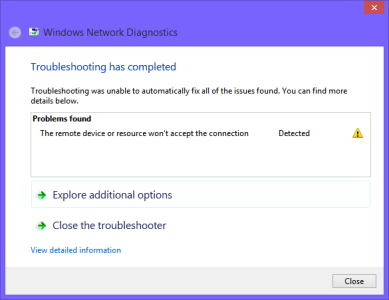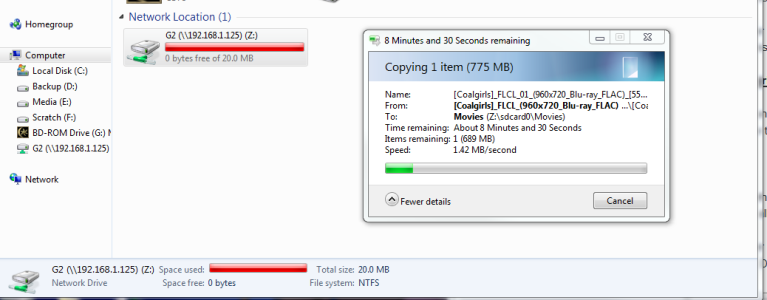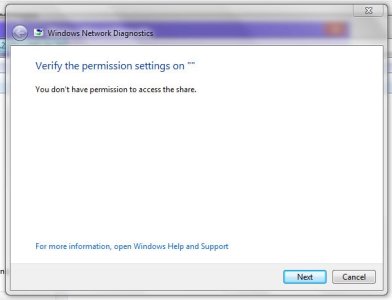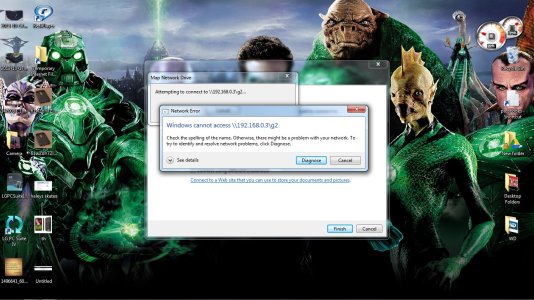Finally got it to work using the first method. I had tried everything posted and still could not see the LG G2. Had to delete and rebuild the network on my wired computer but now I can see the LG G2 on both my wireless and wired computers. Windows XP Pro with SP3. I am on a home network with a wired desktop, wireless desktop, and two wireless laptops, a bridge (for the Blue Ray player), and three smart phones. Computers connect to the wireless router via cable or wireless, then the router is cabled to the modem provided by the ISP.
Make sure that you have the network card drivers downloaded and stored in a file on the desktop of your PC in case you have to manually search for the drivers if they do not auto load when you restart. Do this BEFORE you start this process.
Open the firewall and disable it.
Got to the System Device Manager and uninstall the network card that is giving you problems. Warning: This will delete all networks associated with this card. You may have two network cards on your computer so make sure you choose the proper one. Most computer will only have one network card though.
Restart the computer, the drivers for the network card should automatically re-load. If not, point the driver search to the file on the desktop where you downloaded the network drivers.
Rebuild the network using the Network Connection Wizard.
Save the new network file at the end of re-building the network and install it on your other computers if necessary.
Restart the firewall.
If this does not work, then it is probably a third party firewall or anti virus program that is preventing your computer from seeing the LG G2. If this is the case, you will need to determine how to allow these programs to approve an exception to view the LG G2.
As above, open WINDOWS EXPLORER and type \\xxx.xxx.x.xxx where the x's are the IP Address provided on your LG G2 drop down menu (AT&T version) when you start the wireless storage feature on the phone. You will get the sign in page for the name and password.