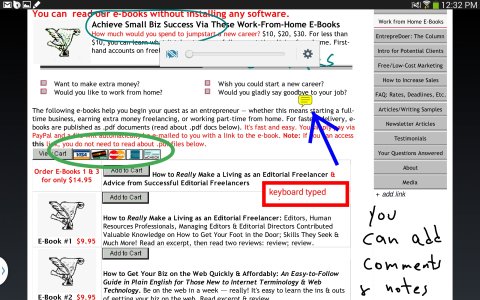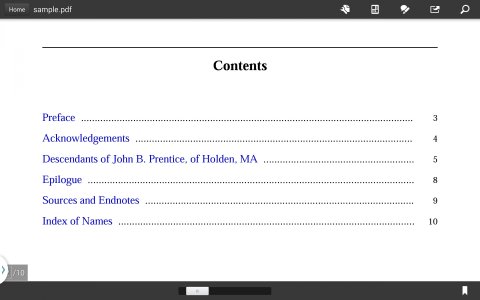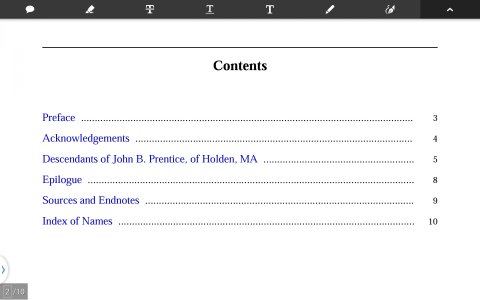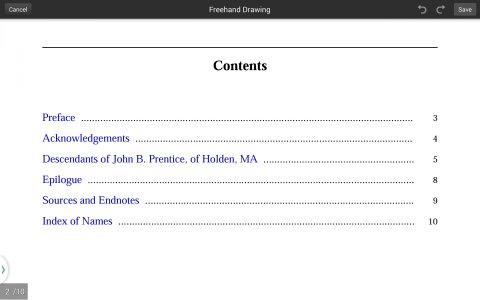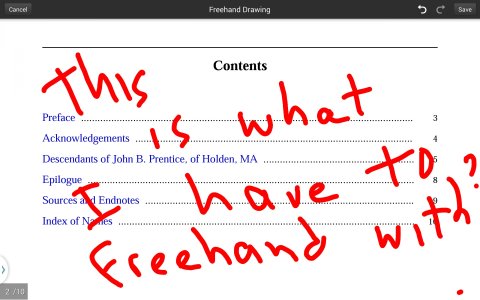- Nov 3, 2012
- 239
- 0
- 0
I'm just curious as to whether anyone has tried to grade papers on their Galaxy Note 10.1? I like having that ability to circle items and make notes on the screen with the s-pen. I have the Note 3, but I've been thinking about splurging on the 10.1 for grading and research purposes. I'm hesitant because of it's a pricy device. Any thoughts?