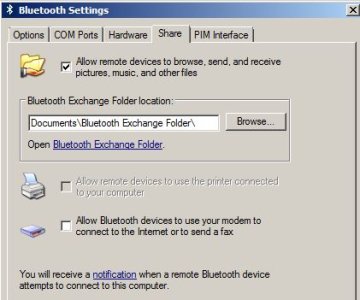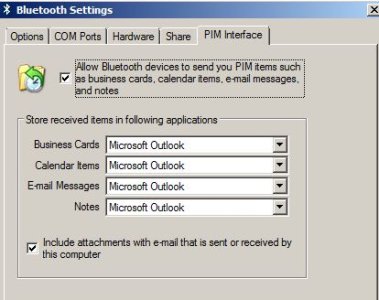dazzlingseem
New member
- Mar 11, 2014
- 1
- 0
- 0
Hi,
I suffered the same issue when trying to transfer pics from my Galaxy Note 3 to Win 7 64 bit Laptop (HP), after a few hits on the web I found this cure.
Follow this after you successfully pair your Phone and PC (never mind a couple of Bluetooth Driver errors I had the same one but file sharing in either direction works fine):
First of all go to "Devices and Printers" ---> Bluetooth Devices --> Double Click your Phone (This should open the "Blue Tooth Device Control" window).
Scroll down to "Authorisation" Options--> Check "Always allow this device to connect for all operations"
Click "Apply"
You can close this window now.
Now on your Windows 7 Task Bar's Notification Area (Bottom Right Corner of your Screen) you should usually see Bluetooth Icon
(Note: If you don't see this Bluetooth icon in notification area you can go to Control Panel and search "Bluetooth" and you will find link "Change Bluetooth Settings")
Right Click on the "Bluetooth" icon in your notification area of Windows Taskbar--> select "Open Setting"-->"Bluetooth Settings" window should pop up-->Make sure on the "Options" tab: All items are checked except "Turn off Bluetooth adapter" this must be unchecked otherwise your Bluetooth adapter will switch off.
Now, in the same window go to "Share" tab--> Check the box "Allow remote device to browse, send and receive pictures, music, and other files".
Click OK to close this window
That's it try sending file from either your phone or pc it should work.
Note: Please select a folder in the above dialogue box to where you want the files (other than pictures, music or videos) to land on your PC. For some reason (we can all thank windows 7 for that annoying behaviour again...) the pictures from your mobile will land in "Pictures" folder in your documents library on your pc, similarly music and video files will land in the respective library folders on windows 7.
Regards
I suffered the same issue when trying to transfer pics from my Galaxy Note 3 to Win 7 64 bit Laptop (HP), after a few hits on the web I found this cure.
Follow this after you successfully pair your Phone and PC (never mind a couple of Bluetooth Driver errors I had the same one but file sharing in either direction works fine):
First of all go to "Devices and Printers" ---> Bluetooth Devices --> Double Click your Phone (This should open the "Blue Tooth Device Control" window).
Scroll down to "Authorisation" Options--> Check "Always allow this device to connect for all operations"
Click "Apply"
You can close this window now.
Now on your Windows 7 Task Bar's Notification Area (Bottom Right Corner of your Screen) you should usually see Bluetooth Icon
(Note: If you don't see this Bluetooth icon in notification area you can go to Control Panel and search "Bluetooth" and you will find link "Change Bluetooth Settings")
Right Click on the "Bluetooth" icon in your notification area of Windows Taskbar--> select "Open Setting"-->"Bluetooth Settings" window should pop up-->Make sure on the "Options" tab: All items are checked except "Turn off Bluetooth adapter" this must be unchecked otherwise your Bluetooth adapter will switch off.
Now, in the same window go to "Share" tab--> Check the box "Allow remote device to browse, send and receive pictures, music, and other files".
Click OK to close this window
That's it try sending file from either your phone or pc it should work.
Note: Please select a folder in the above dialogue box to where you want the files (other than pictures, music or videos) to land on your PC. For some reason (we can all thank windows 7 for that annoying behaviour again...) the pictures from your mobile will land in "Pictures" folder in your documents library on your pc, similarly music and video files will land in the respective library folders on windows 7.
Regards