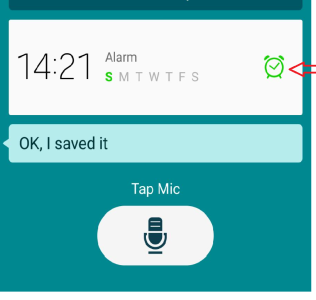Oftentimes I enjoy taking a cat nap during the day. I used to be able to use S voice or Google Search bar and say "wake me up in 15 minutes" or "set an alarm for 13:20," and the S3 would sound an alarm. Now when I do that it sets the alarm, and at the designated time, the screen turns on, displays the alarm clock and the familiar red X, but the phone is completely silent! I have scoured the web and every forum, whilst some people appear to have similar issues, nobody seems to have discovered a resolution.
Strangely, the alarm widget allows me to manually set alarms, and they work fine. I just want the convenience of telling the phone what time to set an alarm and for it to actually work.
Thanks.
Strangely, the alarm widget allows me to manually set alarms, and they work fine. I just want the convenience of telling the phone what time to set an alarm and for it to actually work.
Thanks.