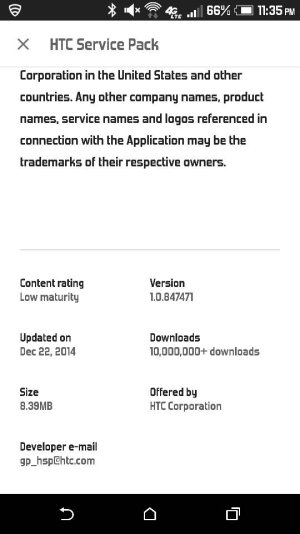Alright, here is what you can do, go to the PlayStore and install All-In-One Toolbox, after that install the Permission Check Plugin which also available on the PlayStore.
Once done, open All-In-One Toolbox, tap on ToolBox, go to Plugins and open Permission Check Plugin, finally tap on LOCATION APPS.
Now you should see a list of all the installed apps that has access to use GPS.
Once you have that list, you can go to M8's Settings, open Apps, tap on the first app of the list above, and Disable it, do the same for the other apps on the list.
Once the GPS icon is gone it means you have found the app causing the problem, uninstall it to solve the issue, and Enable the other apps that you have disabled in the process.
If you know what you are doing, this whole process shouldn't take more than 15 minutes.
Sent from my HTC One M8
Thanks for tip. Walked through quickly, disabled four apps that fell into this category even with my Location turned off in settings. Still got the icon after disabling all four. Even after a reboot which shouldn't have mattered.
I even did hard reset, reinstalled everything. Didn't see this icon for almost 24 hours now it is back.
My thoughts,this icon doesn't stick, it comes up when I turn off the radio, turn on the radio. Goes away then, turns on now and then but doesn't stick like what others are seeing. It isn't a big deal because in settings the GPS usage is minimal when it does this but it still irkes me that some rogue app or process is doing this. I am stock, only 3rd party apps are some Humble Bundle stuff. Try to live a clean Andoid life and it still has problems.
Cool program though. Thanks for the tip again.