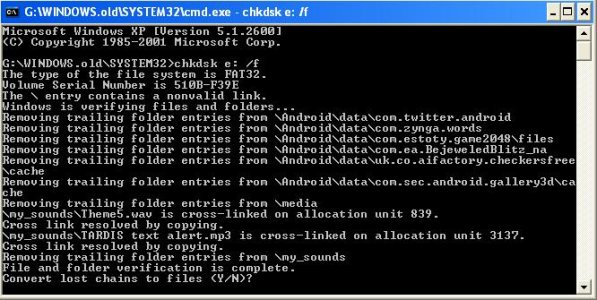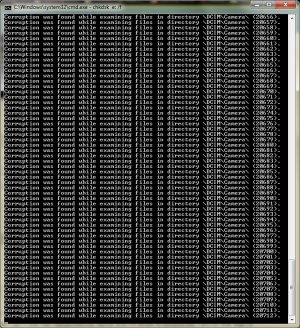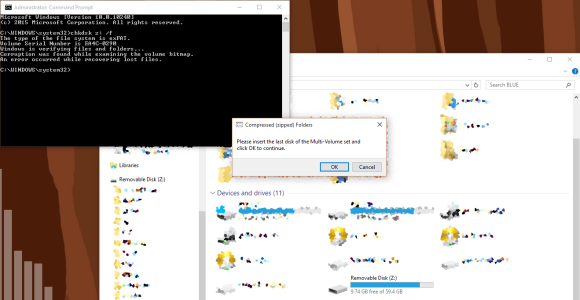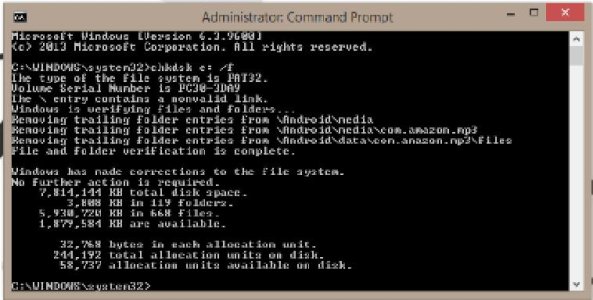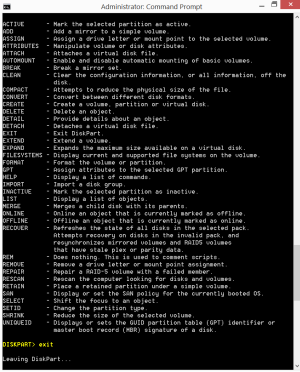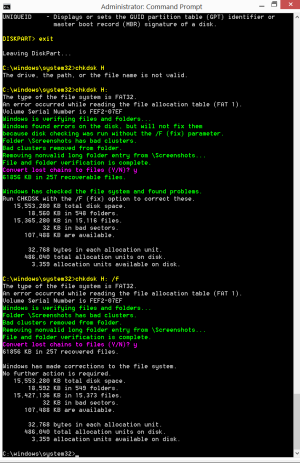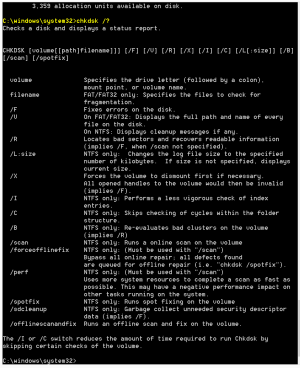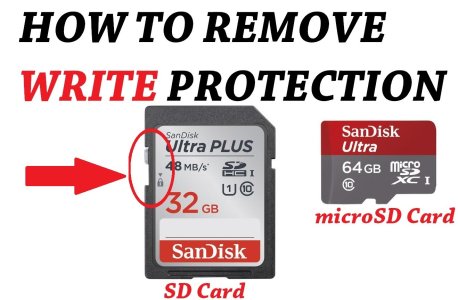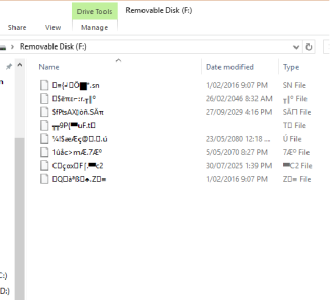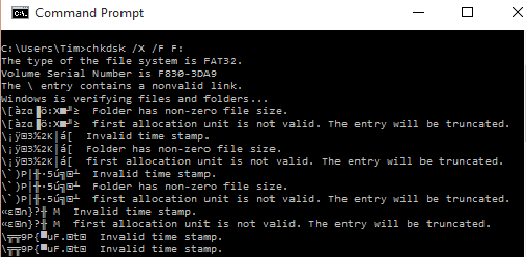Hey guys thought I'd share my experience with this problem and the steps I took since this idea helped solve it:
1. Overview
I put my corrupted sd card in the sd card adapter and the adapter in the computer. It came up as something like this
View attachment 207964
without the size measurement beneath meaning whenever I clicked on it, I got an error message basically saying I couldn't access the drive.
I tried to find it in Control Panel > Disk Management and found that it read as RAW data:
View attachment 207965
I pretty much gave up on explorer by then and moved on to cmd...
2. Command Prompt: DiskPart
CAUTION! THIS STEP IS UNNECESSARY FOR SOLVING THE ISSUE AND IS RECOMMENDED TO BE SKIPPED! Go to Step 3
So pretty much what I had done was run the DiskPart application within to see whether the sd card was even still functioning since I had kinda given up hope at this point.
Listing the volumes I found the card was still read as healthy
View attachment 207968
but it was still seen as just RAW data... Any tech guy will tell you that means the drive is corrupt or unreadable at this time and you should probably format it.
Next I took a look at the disk and volume details just to know what the computer could see
View attachment 207969
Soon I just decided to leave DiskPart
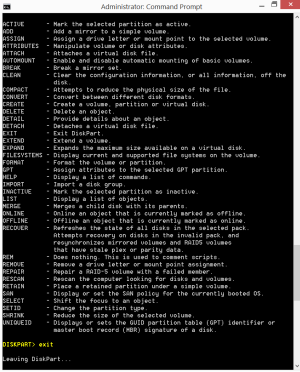
and run the chkdsk utility...
Commands
Options
3. The Chkdsk Utility
Here's the important part! Run the chkdsk utility on the volume of the sd card by typing the following { chkdsk <"drive letter":> /f } and standby for questions it may ask.
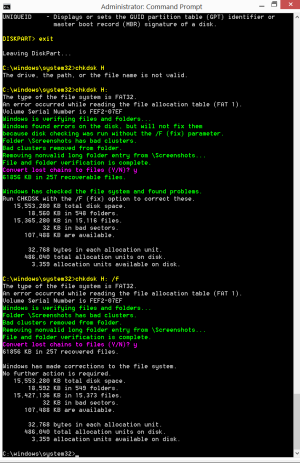
Bare in mind all these processes have taken me over half an hour to complete.
Commands
Resolving tasks that windows ran (for the geeks)
MUST DOs! Monitor for these IMOPORTANT promptings and type {Y} for yes
Here are some extra commands to run if needed
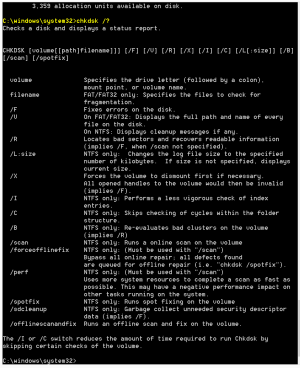
And that's all. Hope this helps!