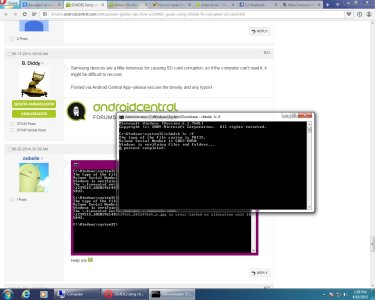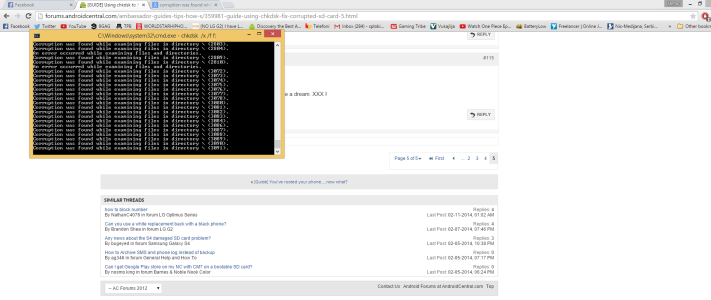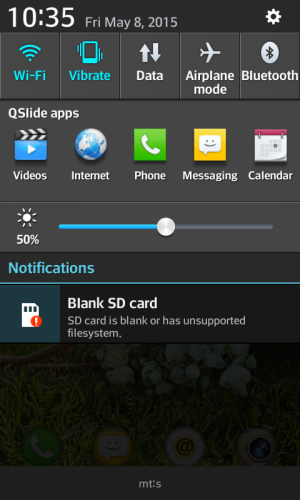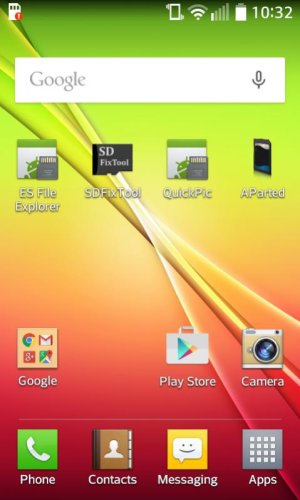While Google has removed support for SD cards since the release of ICS, some OEMs (namely Samsung) have gone against that and continue to include an SD slot for expandable storage. This is a good thing for many reasons; users can store pictures, movies, music, contacts and/or documents on here and not have to worry about their internal storage being taken up.
Unfortunately, this also leaves room for problems with the SD card, most notably with corruption of the content stored on the cards. Many apps and programs claim to be able to retrieve corrupted information but for the most part, don't help much and require that you have the program set up before any corruption happens.
While I don't guarantee that this guide will help you retrieve any personal information, you might be lucky and at least save some of what was lost, and prevent any more corruption from happening. I have used chkdsk before and was able to retrieve several pictures and a couple hundred songs

Now before we get started, you'll need a couple of things; the corrupted SD card, and a computer running Windows. (I'm using Windows 7 for this demonstration)
Ok, ready? Let's start
First off, you'll need to go to the start menu on the bottom left of your computer screen
Click on that and there will be a search bar. Type in the word "cmd" and hit enter
You should see something named "cmd. exe" under a list of programs
Right click that and hit "Run as Administrator" as is shown below
View attachment 103570
This will open a command windows that will allow you to do a plethora of things, but most importantly, fix our SD card

The window will look something like this:
View attachment 103571
Now before you insert the SD card, make sure the card isn't write protected as this will prevent the program from having access to the card
[NOTE] This is only if you are using an SD card adapter for your micro SD. If your desktop/laptop have a microSD slot, you do not need to do this [/NOTE]
Look at your SD card, on the side there will be a "switch." Make sure it is as far up as it can go (The letters on the card should be readable, not upside down)
Once you have checked for this, you can insert the card into your PC's card slot
Doing this will open a window on your PC, showing the name of the card and asking if you want to open it or transfer any files to and from the card. Close out of the window
Now go back to the start menu and open "My Computer." There will be a list labeled "Devices with removable storage" under which you will find your SD card and the drive letter. You'll need the letter for when we use the chkdsk command.
View attachment 103575
In my case, the SD card has the driver letter "H:"
Your letter may be different, so make sure that you type in your specific one.
Now you will go back to the command window and type in "chkdsk" then your card's drive letter, followed by a colon and /f
It should now look something like this:
View attachment 103576
After this is typed in, hit enter and wait for the program to go to work and find then fix any corruption on the card. This can take a few minutes, depending on the amount of corruption and on the storage size of the card
When it is done, you should see this in your command window:
View attachment 103577
In this example I have no corruption, so the wait time was very short and I didn't get any reports of data being retrieved or fixed.
Cards with corrupted data will get any recovered data stored in the directory lost.dir in the SD card's list of folders
Now we're all done

Hopefully this helped out some of you with the recovery of any info and/or with preventing any further corruption.
I also recommend reformatting the SD card once you use it again as it will do so in the appropriate format for your specific device.